10 Best Iphone Features for Beginners
I've found that mastering a few key iPhone features can make all the difference in revealing its full potential and simplifying my mobile experience. For beginners, it's vital to master Face ID for enhanced device security, customize the Home screen for easy app access, and utilize Focus Mode to minimize distractions. I also recommend exploring Notification Management, taking better photos with Portrait Mode and Night Mode, and organizing apps for a clutter-free experience. Setting up iPhone security, accessing iPhone shortcuts, and enhancing iPhone accessibility are also significant features to discover more about, and I'm excited to explore these in more depth.
Key Takeaways
- Use Face ID and Passcode Security for enhanced device safety and protection against unauthorized access.
- Master Portrait Mode to capture dynamic shots with background blur and optimal exposure.
- Customize the Home Screen for an enhanced user experience and accessibility by rearranging apps and using widgets.
- Utilize Focus Mode to filter out distractions, manage notifications, and automate workflows for increased productivity.
- Take advantage of iPhone's Accessibility Features, such as the Settings > Accessibility menu, for tailored tools and enhanced usability.
Mastering Face ID
To set up Face ID, I simply followed the on-screen instructions, which guided me through the process of scanning my face from different angles. The setup process was quick and easy, and I was able to start using Face ID to open my iPhone right away. I appreciate the added layer of device safety that Face ID provides, as it guarantees that my personal data and information are protected from unauthorized access.
In terms of privacy settings, I can control who can use Face ID to open my iPhone, and I can also choose to require a passcode after a restart. Overall, I'm impressed with the convenience and security that Face ID provides, and I'm confident that it will help me keep my iPhone and personal data safe. With Face ID, I can enjoy secure access to my device without the hassle of traditional opening methods.
Customizing Your Home Screen
My iPhone's home screen is the first thing I see when I wake up my device, making it essential to customize it according to my preferences. I start by rearranging the app layout to prioritize the apps I use the most. To do this, I simply long-press on an app icon until the options menu appears, and then select "Edit Home Screen." This allows me to drag and drop apps to create a layout that makes sense for me.
I also like to personalize my home screen with widgets, which can be accessed through the same "Edit Home Screen" menu. Widget placement is key, as it allows me to quickly glance at important information, such as the weather or my schedule. I can choose from a variety of pre-installed widgets, including Apple's own widgets for apps like Music and Photos.
Another feature I enjoy is the ability to create custom home screens for different scenarios. For example, I can create a home screen for work or one for personal use. To do this, I simply swipe left or right to create a new home screen, and then customize it with the apps and widgets I need for that specific scenario. With these features, I can create a home screen that is tailored to my unique needs and preferences.
Using Focus Mode
To help me minimize distractions and stay on track, I use Focus mode on my iPhone. This feature allows me to set up customized modes that filter out specific notifications and apps, letting me concentrate on what's important. In this section, I'll walk you through setting up Focus, customizing Focus modes, and using Focus filters to create a more distraction-free experience.
Setting Up Focus
Several features in the iPhone can help manage distractions, and one of them is Focus mode. Focus mode is an excellent tool for managing distractions and boosting productivity. By setting up Focus, I can control which notifications I receive and from whom, helping me stay focused on my tasks.
Setting up Focus is straightforward. Here's how I do it:
- I go to Settings and select Focus.
- I choose which type of Focus mode I want to set up – Work, Personal, or Sleep.
- I select the apps and people I want to allow notifications from during this time.
- I schedule when I want Focus mode to turn on and off.
Customizing Focus Modes
The Focus feature in my iPhone allows for some level of customization. I can tailor my Focus modes to suit my needs, maximizing their benefits. By customizing Focus modes, I can automate my iPhone experience, streamlining my productivity and minimizing distractions. For instance, I can schedule Focus modes to turn on and off at specific times or locations, automatically adapting to different scenarios.
To customize a Focus mode, I go to the Settings app, select Focus, and choose the mode I want to customize. From there, I can configure options such as allowed notifications, apps, and features. I can also add custom home screens and lock screens to each Focus mode, further tailoring my iPhone experience. While Focus modes have limitations, customizing them can help me overcome these limitations and reveal their full potential. By customizing my Focus modes, I can enjoy greater productivity, reduced distractions, and a more streamlined iPhone experience. I can also explore various Focus mode tips, apps, and scenarios to further enhance my customization experience.
Using Focus Filters
Many Focus modes on my iPhone can benefit from using Focus Filters, a feature that allows me to customize my apps and system features in various ways. This feature is particularly useful in achieving a better work-life balance by enabling me to focus on specific tasks without distractions.
Using Focus Filters, I can create a Custom Focus mode tailored to my needs. I can set up filters to block certain apps or notifications that might hinder my productivity, and also choose which apps to allow during a specific Focus mode.
Here are some ways Focus Filters can enhance my iPhone experience:
- Task Management: Focus Filters allow me to prioritize apps and system features based on the task at hand, guaranteeing that I stay focused on what's important.
- Mindful Usage: By setting up Custom Focus modes with Focus Filters, I can cultivate a more mindful approach to my iPhone usage, reducing distractions and promoting digital wellbeing.
- Concentration Tools: Focus Filters provide me with powerful concentration tools, helping me stay on track and maintain my productivity levels.
- App Prioritization: With Focus Filters, I can prioritize apps and system features to guarantee that only essential notifications and information reach me during a specific Focus mode.
Managing Notifications
Managing notifications on my iPhone can be overwhelming, especially with all the apps I use daily. To stay organized, I've learned to manage my notification settings effectively. I start by customizing my notification badges, which are the red circles that appear on app icons when I receive notifications. I can turn these badges on or off for each app, depending on my preferences.
In the Settings app, I also manage my alerts by choosing which apps can send me notifications and how I want to receive them. I can select from a range of sound preferences, including customizing vibrations for each app. Group notifications help me categorize similar notifications together, making it easier to stay on top of my alerts.
Another feature I find useful is the Notification Summary, which allows me to schedule a daily summary of my notifications. This helps me catch up on any important notifications I might have missed during the day. I also use Silent Mode to temporarily turn off all notifications when I need some quiet time. Additionally, I can prioritize notifications from specific apps, ensuring I receive important alerts from my favorite apps. By taking control of my notification settings, I can minimize distractions and stay focused on what matters most.
Taking Better Photos
Now that I've covered the basics of managing notifications, I'm excited to share some tips on taking better photos with my iPhone. Two features I find particularly useful are Portrait Mode and Night Mode, which can greatly enhance my photos. By mastering these features, I can take my mobile photography skills to the next level and capture stunning images with ease.
Mastering Portrait Mode
I frequently use Portrait Mode on my iPhone to capture stunning photos of friends and family, and with a few simple techniques, you can take your Portrait Mode photos to the next level. One key aspect to evaluate is lighting techniques, as natural lighting can greatly impact the quality of your photos. Positioning your subject near a window or outside can create soft, flattering light.
To enhance your Portrait Mode photos, contemplate the following tips:
- Adjust camera settings: Tap the sun/cloud icon to adjust the lighting and exposure to your liking.
- Use background blur: Portrait Mode automatically blurs the background, but you can adjust the level of blur in the camera settings.
- Frame your shots: Consider the rule of thirds and position your subject off-center for more dynamic composition.
- Capture emotions: Focus on your subject's expression and use portrait editing to enhance the mood and atmosphere of the photo.
Using Night Mode
With Portrait Mode mastered, it's time to explore another powerful feature that can elevate your iPhone photography: Night Mode. This feature has revolutionized low-light photography, making it possible to capture stunning images in conditions that were previously challenging. The night mode benefits are numerous, including reduced noise, improved color accuracy, and enhanced overall image quality.
To use Night Mode, open the Camera app and select the Night Mode icon, which resembles a crescent moon. You can then adjust the night mode settings to suit your needs. The timer can be set to Auto, 1 second, 2 seconds, or 3 seconds, depending on the amount of available light. Additionally, you can also use the tripod to stabilize your iPhone for sharper images.
When using Night Mode, I've noticed a significant improvement in my photos. The feature automatically adjusts the exposure and ISO to minimize noise and capture more detail. Experimenting with different night mode settings has also allowed me to achieve unique effects, such as capturing stars or cityscapes with minimal noise.
Using Iphone Gestures
Mastering iPhone gestures is key to steering your device efficiently. With a few simple motions, you can navigate your iPhone with ease, accessing the features and functions you need in no time. I've found that getting familiar with iPhone gestures has greatly improved my overall experience with the device.
One of the most essential gestures is the swipe gesture, which allows you to move between screens and apps quickly. You can also use pinch zoom to enlarge or shrink content on your screen. Tap controls let you interact with on-screen elements, while screen rotation adjusts the display to match the orientation of your device.
Here are a few more iPhone gestures to get you started:
- Multitasking gestures: Swipe left or right to switch between open apps, and swipe up to close an app.
- App switching: Double-tap the Home button (or swipe left/right on the Home bar) to switch between your most recently used apps.
- Control Center: Swipe down from the top-right corner of the screen to access quick settings and controls.
- Reachability mode: Double-touch the Home button (or swipe down on the Home bar) to bring the top of the screen down to the middle, making it easier to tap items with one hand.
Setting up Iphone Security
To protect my iPhone and personal data, I'll start by setting up its security features. First, I'll enable Face ID, which uses facial recognition technology to access my phone and authenticate purchases. Next, I'll set a passcode lock to add an extra layer of security in case Face ID isn't available.
Enable Face ID
I'll set up Face ID on my iPhone to add an extra layer of security. This advanced biometric authentication system uses facial recognition to access my device, making it a convenient and secure option. To enable Face ID, I'll go to the Settings app, select "Face ID & Passcode," and follow the prompts to set up Face ID.
During the setup process, I'll need to position my face in the center of the screen and move my head slowly to complete the scan. If I experience any issues, I can refer to the Face ID troubleshooting tips provided by Apple.
Here are some key benefits of using Face ID:
- Enhanced security: Face ID offers a high level of security, making it difficult for unauthorized users to access my device.
- Convenience: Face ID allows me to quickly and easily access my iPhone without having to enter a passcode or password.
- Improved performance: Face ID adapts to changes in my appearance, such as wearing glasses or growing a beard.
- Seamless integration: Face ID is deeply integrated with other iPhone features, such as Apple Pay and app authentication.
Set Passcode Lock
Setting up a passcode lock is an essential step in securing my iPhone. It adds an extra layer of protection to prevent unauthorized access to my personal data. To set up a passcode lock, I go to Settings, then Touch ID & Passcode (or Face ID & Passcode if I've already enabled Face ID). I tap on Turn Passcode On and create a strong, unique passcode that's at least six digits long. I make sure to choose a passcode that's not easily guessable, as this will greatly impact my passcode strength.
In addition to a passcode lock, I can also use biometric options like Face ID or Touch ID for added security and convenience. These biometric options provide an additional layer of protection, making it even more difficult for others to access my iPhone. By combining a strong passcode with biometric authentication, I can rest assured that my iPhone and personal data are well-protected. I highly recommend setting up a passcode lock and exploring biometric options to maximize iPhone security. By doing so, I can enjoy peace of mind and protect my device from potential threats.
Organizing Your Apps
Several apps on my iPhone can quickly become overwhelming. To manage this, I use various features to keep my apps organized. One of the most useful features is the ability to create app folders. I can group similar apps together, such as social media or productivity apps, and label them accordingly. This helps me find what I need quickly and easily.
Another way I organize my apps is by using app widgets. I can add widgets to my home screen that provide me with information at a glance, such as the weather or my calendar. This helps me stay informed without having to open individual apps.
To take my app organization to the next level, I use the following strategies:
- App categorization: I group my apps into categories, such as entertainment, productivity, and utilities. This helps me find what I need quickly and easily.
- App sorting: I sort my apps alphabetically or by most used. This helps me quickly find the apps I use most often.
- App layout: I arrange my apps in a way that makes sense to me. For example, I put my most used apps on the home screen and less frequently used apps on subsequent screens.
- App groups: I use app groups to group similar apps together. For example, I have a group for social media apps and another for productivity apps.
Accessing Iphone Shortcuts
My iPhone's shortcut feature has simplified my mobile experience. With it, I can automate tasks, access frequently used actions, and streamline my workflow. I can create shortcuts by opening the Shortcuts app, tapping the '+' icon, and selecting the actions I want to include. This feature allows me to customize my shortcuts to fit my specific needs.
One of the most useful features of the Shortcuts app is the ability to share shortcuts with others. I can export my shortcuts as a file or share them directly through a link. This feature makes it easy to collaborate with others or to share my custom shortcuts with friends and family.
The Shortcut Gallery is another feature that I find particularly useful. It provides a range of pre-built shortcuts that I can easily add to my collection. I can also use widgets to access my shortcuts from the home screen, making it easy to get started with a task.
To manage my shortcuts, I can edit and customize them as needed. I can also organize them into folders and prioritize the most frequently used ones. The Shortcuts app also allows me to automate tasks using the 'Automation' feature, which enables me to set up shortcuts to run automatically at specific times or when certain events occur. By using these features, I can maximize the potential of my iPhone's shortcut feature and take my productivity to the next level.
Enhancing Iphone Accessibility
As I explore my iPhone's features, I've discovered that the device offers a range of tools to enhance its accessibility. These tools make it easier to use my iPhone, even for those with disabilities or limitations. I can find these tools by going to Settings and then Accessibility.
One of the most convenient features is Voice Control, which allows me to control my iPhone with just my voice. I can also customize Accessibility options to fit my needs. For instance, I can adjust the Text Size and Display Settings to make everything easier to read. Additionally, I can make Sound Adjustments, such as turning on Closed Captions for videos.
Here are some other Accessibility features I've found useful:
- AssistiveTouch: This feature allows me to customize the gestures and interactions on my iPhone to be more comfortable for me.
- Hearing Aids: I can connect my iPhone to my hearing aids, making it easier to hear phone calls and music.
- Touch Accommodations: This feature allows me to adjust the sensitivity of the touchscreen, making it easier to interact with my iPhone.
- Spatial Awareness: This feature helps me navigate my iPhone by providing audio cues and haptic feedback.
These Accessibility features make it possible for everyone to use an iPhone, regardless of their abilities. By exploring these features, I've been able to customize my iPhone to fit my needs and make it easier to use.
Conclusion
I've covered the top 10 iPhone features every beginner should know. Now it's time to put the pedal to the metal and start exploring. Mastering these features will take your iPhone experience from zero to hero. Remember, practice makes perfect, so don't be afraid to experiment and make mistakes – it's all part of the learning curve. With these essentials under your belt, you'll be well on your way to becoming an iPhone pro in no time.
Share this content:
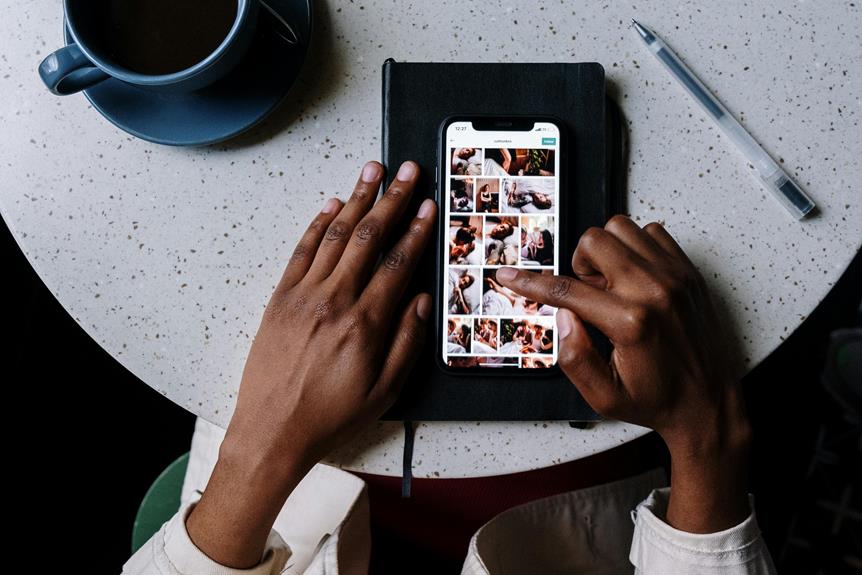
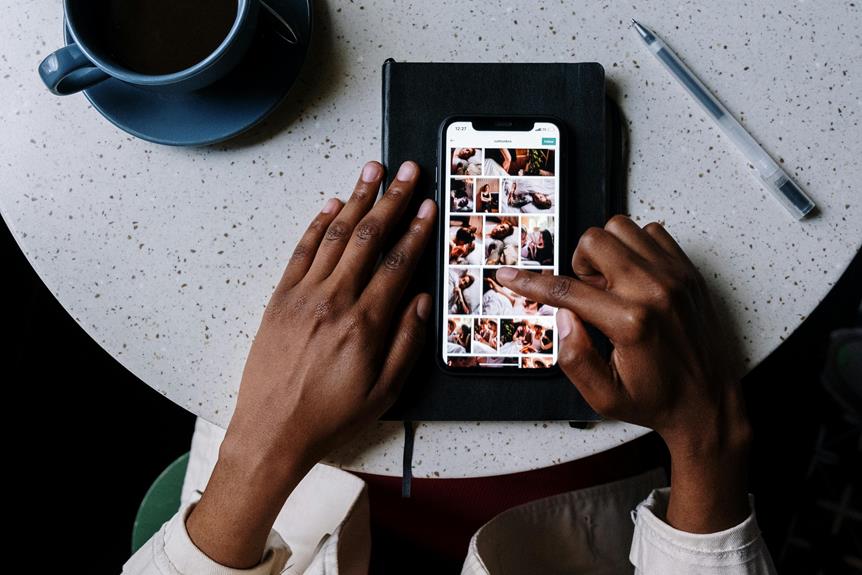
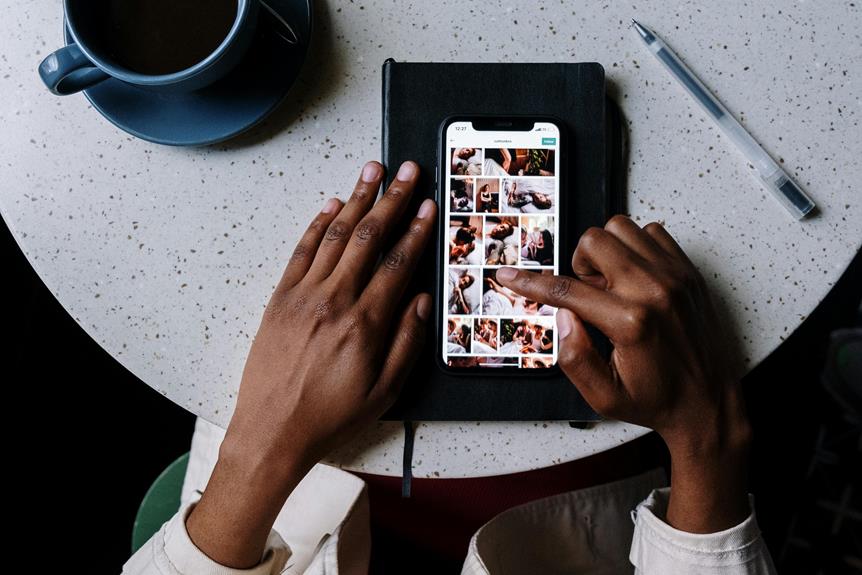




Post Comment