10 Iphone 14 Notification Sound Tweaks
I can upgrade my iPhone 14 notification experience with unique tweaks that go beyond just selecting pre-installed sounds. I can customize app-specific tones, create unique alert sounds using third-party apps, and even use my favorite music as notifications. Furthermore, I can set up custom vibration patterns and control notification sound volume independently for individual apps. I can also schedule notifications to minimize distractions and sync my notification sounds across Apple devices. In addition, I can disable notification previews and adjust settings to guarantee sensitive apps have previews disabled – but that's just the tip of what I can discover.
Key Takeaways
- Customize notification sounds through the Settings app > Sounds & Haptics > choose a new sound.
- Assign distinct sounds for individual apps through Settings > Notifications > select app > Sounds.
- Utilize third-party apps or the Tone Store to download new and unique notification tones.
- Create custom vibration patterns through Settings > Sounds & Haptics > Vibration > Create New Vibration.
- Personalize notification experience by tailoring sound and vibration preferences for each app.
Changing Default Notification Sounds
Changing the default notification sounds on my iPhone 14 is a simple process that allows me to personalize my phone's alerts. By doing so, I can create a unique experience that suits my notification sound preferences. The process starts with finding my way to the Settings app, then tapping on Sounds & Haptics. In this section, I can browse through the default sound options available for various types of notifications, including text tones, new mail notifications, and more.
To change the default sound for a particular notification type, I simply tap on the sound name, then select a new sound from the list of available options. I also have the option to choose from a variety of ringtone sounds, which can be used as notification tones. By exploring the available sound options, I can make personalized sound choices that reflect my style and preferences.
When selecting a new sound, I consider a few sound selection tips to make sure I choose the right one. For instance, I choose sounds that are distinct and easy to recognize, even in a noisy environment. I also consider the volume of the sound and adjust it to my liking. With these simple steps, I can easily change the default notification sounds on my iPhone 14 and create a customized alert experience that suits my needs. By taking control of my notification sounds, I can make my iPhone more enjoyable to use.
Customizing App Notification Tones
I often find myself wanting to differentiate between various app notifications, and customizing app notification tones on my iPhone 14 is a great way to achieve this. By assigning unique sounds to specific apps, I can quickly identify the source of a notification without having to glance at my screen. To customize app notification tones, I navigate to the "Notifications" section in the Settings app, select the desired app, and tap on "Sounds." This opens up a list of available notification tones, which I can browse through and select from.
The iPhone 14 offers a range of notification tone libraries, including a variety of standard tones and more unique sounds. I can choose from these libraries to find a sound that suits my preferences. Additionally, I can also use the "Tone Store" to browse and download new tones from the App Store. This app sound personalization feature allows me to tailor my notification experience to my specific needs and preferences.
Creating Unique Alert Sounds
When it comes to creating unique alert sounds for my iPhone 14, I have two main options to contemplate: custom sound options and sound design techniques. Custom sound options allow me to choose from a range of pre-made sounds or even use my own music and voice recordings. By combining these options with sound design techniques, I can create truly one-of-a-kind alert sounds that set my notifications apart.
Custom Sound Options
Within the iPhone 14's notification sound settings, custom sound options offer a way to personalize alerts and differentiate them from the standard tones. By utilizing third-party apps, I can access extensive sound libraries that cater to my user preferences. These apps often provide features to share custom sounds, ensuring that I can easily distribute my favorite alert tones to friends and family. Furthermore, system updates frequently introduce new accessibility options, such as customizable sound frequencies, which further enhance my notification experience.
I appreciate how these custom sound options promote good notification etiquette by allowing me to create unique alerts for specific contacts or events. Additionally, sound recognition technology helps me associate distinct sounds with particular notifications, streamlining my interaction with my iPhone. By tailoring my alert sounds to my preferences, I enjoy more personalized experiences. With the vast array of custom sound options available, I can refine my iPhone's notification system to suit my needs and preferences. This level of customization empowers me to optimize my iPhone experience, making it more intuitive and enjoyable.
Sound Design Techniques
Iphone 14 Notification Sound Tweaks
Sound Design Techniques
Crafting unique alert sounds requires a combination of creativity and technical know-how. When it comes to creating distinct alert sounds for my iPhone 14, I consider various sound design techniques that elevate the user experience. One approach is sound layering, where multiple sounds are stacked to create a rich, immersive audio experience. By combining different frequencies and textures, I can craft a unique alert sound that stands out from the default options.
Another essential aspect of sound design is auditory branding strategies. This involves creating a consistent sonic identity that resonates with my personal style or brand. By using distinct sound patterns, I can create a recognizable audio signature that sets my iPhone apart from others. To achieve this, I experiment with various sound layering techniques, such as combining natural sounds with synthesized elements or using 3D audio effects to create a sense of space. By pushing the boundaries of sound design, I can create a truly unique alert sound that reflects my personality and style. Effective sound design can make a significant difference in my overall iPhone experience.
Using Music as Notification
Customizing my iPhone 14's notification sounds can greatly enhance my overall user experience. One feature that allows me to take personalization to the next level is using music as my notification sound. With this feature, I can choose from my favorite music selection and pick the perfect song that matches my mood or theme alignment. However, I must consider the sound quality of the song, as it will impact how well I can hear it.
I can select a song from various genres based on my preferences, and even integrate a playlist to guarantee that I have a diverse range of notification sounds. The ringtone customization option also allows me to trim the song to a specific length, making sure that it's not too long or too short. It's important to note that my iPhone 14 supports various audio formats, so I can choose from a wide range of music files.
When selecting a song as my notification sound, I must consider its mood and how it aligns with my theme. For instance, I can choose an upbeat song for work notifications and a more relaxing song for personal messages. Additionally, I need to verify that the song is sound-compatible with my iPhone 14, so I can hear it clearly. With these considerations in mind, I can effectively use music as my notification sound and take my iPhone 14 experience to the next level.
Setting Up Vibration Patterns
To further personalize my iPhone 14's notifications, I'm going to explore the custom vibration settings available on my device. This feature allows me to create unique vibration patterns for different types of notifications, which I can manage and adjust to suit my preferences. By creating distinct vibration patterns, I can more easily identify incoming notifications without needing to look at my screen.
Custom Vibration Settings
| Notification Type | Vibration Feedback | Haptic Feedback |
|---|---|---|
| Text Messages | Short, staccato bursts | Gentle, pulsing vibrations |
| Social Media | Longer, repetitive pulses | Softer, more subtle vibrations |
| Email Notifications | Brief, sharp vibrations | More pronounced, jolting vibrations |
When creating custom vibration patterns, it's crucial to take into account the type of notification and the desired level of vibration feedback. By doing so, users can tailor their iPhone 14's vibration settings to suit their individual needs and preferences. This feature is particularly useful for users who rely heavily on vibration feedback to stay informed throughout the day.
Pattern Creation Process
Setting up your own vibration patterns on the iPhone 14 involves a few simple steps that I'll walk you through. To begin with, head to the "Sounds and Haptics" section in your iPhone's settings. From there, navigate to the "Vibration" option and select "Create New Vibration." You'll then be taken to a screen where you can create your custom vibration pattern using a series of taps on the screen.
This process allows for endless sound pattern exploration, as you can experiment with different combinations of short and long taps to create unique vibration patterns. The iPhone 14's advanced haptic engine can detect even the subtlest differences in your taps, giving you a high degree of control over the final output. By embracing creative audio design principles, you can craft vibration patterns that are not only functional but also aesthetically pleasing. By tapping out your desired pattern, you can preview it in real-time, making it easy to tweak and refine your design until you're satisfied with the result.
Managing Vibration Types
With my custom vibration pattern created, it's now time to put it to use by managing vibration types on my iPhone 14. This feature allows me to customize the vibration feedback for various alerts and notifications, ensuring a more personalized experience.
To manage vibration types, I'll navigate to Settings > Sounds & Haptics. Here, I can adjust the vibration intensity and haptic preferences to suit my needs.
| Vibration Type | Description | Customization Options |
|---|---|---|
| Alert Vibrations | Vibrations for notifications and alerts | On/Off, Vibration Pattern |
| Silent Vibrations | Vibrations when iPhone is on Silent mode | On/Off, Vibration Pattern |
| Tactile Notifications | Vibrations for notifications | On/Off, Vibration Pattern |
| Ringtone Vibrations | Vibrations for incoming calls | On/Off, Vibration Pattern |
| System Haptics | Vibrations for system interactions | On/Off |
Assigning Custom Sounds
Assigning custom sounds to my iPhone 14 notifications is a simple process that I can complete in just a few steps. To begin, I navigate to the "Settings" app on my iPhone, then tap on "Sounds & Haptics." From there, I can customize the sounds for various notification categories, such as text messages, emails, and social media alerts.
When selecting a custom sound, I can choose from a variety of options within my iPhone's sound libraries. I can also use my own ringtones or purchase new ones from the iTunes Store. To guarantee that my sound preferences are consistent across all my devices, I can sync them through iCloud. This way, I can enjoy the same personalized alerts on my iPhone, iPad, and Mac.
To further organize my audio preferences, I can categorize my notifications into different groups, such as "Messages" or "Social Media." This allows me to assign distinct sounds to each group, making it easier to recognize the type of notification I've received. With tone recognition, I can quickly identify the source of the notification without having to glance at my screen. By customizing my notification sounds, I can create a more tailored experience that suits my preferences and enhances my overall iPhone experience. By taking a few minutes to customize my sounds, I can enjoy a more personalized and intuitive notification system.
Notification Sound Volume Control
I can adjust the volume of my iPhone 14's notification sounds to suit my preferences. The device offers volume level adjustment options that allow me to fine-tune the sound to a comfortable level. Additionally, I can also customize the silent mode and explore custom sound settings to further personalize my notification experience.
Volume Level Adjustment Options
Volume Level Adjustment Options
How much control do I have over my iPhone 14's notification sound volume? Fortunately, the iPhone 14 offers several volume control methods to customize your notification sound experience. You can adjust the notification volume level by using the volume buttons on the side of your device or by using the volume slider in the Control Center. Additionally, you can also set a specific volume level for each app.
I can adjust the notification sound volume independently of the ringtone volume. This allows me to set different volume levels for different types of notifications. For example, I can set a lower volume for text messages and a higher volume for alarm notifications. I can also enable or disable sound feedback adjustments, such as the "Notify Me" feature, which allows me to set a specific volume level for notifications when I'm in a meeting or a quiet environment. This level of customization allows me to tailor my notification sound experience to my specific needs. With these volume control methods and sound feedback adjustments, I have complete control over my iPhone 14's notification sound volume.
Silent Mode Customization
One key feature of the iPhone 14's notification sound control is the ability to customize Silent Mode. I've found this feature particularly useful in situations where I need to keep my device quiet but still want to receive notifications. When I enable Silent Mode, my iPhone 14 will receive silent alerts and display notifications without disturbing me or those around me. I can also choose to receive vibrate notifications, which allows me to feel when I receive a notification without the sound.
To customize Silent Mode, I go to Settings, then Sounds and Haptics, and toggle the switch next to Silent Mode. I also have the option to set my iPhone 14 to ring or vibrate when I receive a call from someone in my Favorites list, even when my device is in Silent Mode. This feature is especially useful for emergency situations or when I need to receive calls from specific people. Overall, the ability to customize Silent Mode on my iPhone 14 has given me more control over my notifications and has improved my overall user experience.
Custom Sound Settings
Customizing the notification sound settings on my iPhone 14 offers a level of precision that allows me to fine-tune my notification experience. I can control the volume of my notification sounds to suit my preferences, creating a more enjoyable and immersive experience.
To take my notification sound settings to the next level, I can explore the following options:
- Adjust the volume: I can adjust the volume of my notification sounds to guarantee they're not too loud or too quiet. This allows me to find the perfect balance that suits my environment.
- Use advanced soundscapes: I can choose from a range of advanced soundscapes that add depth and complexity to my notification sounds. This creates a more engaging and interactive experience.
- Create personalized audio: I can also create personalized audio settings that reflect my unique preferences. This allows me to tailor my notification sounds to my individual needs and tastes.
Scheduling Notification Sounds
When it comes to managing notifications on my iPhone 14, one feature I find particularly useful is the ability to schedule notification sounds. This feature allows me to control when I receive notifications and customize my alert timing strategies. With the ability to schedule notification sounds, I can minimize distractions during certain times of the day or night.
To schedule notification sounds on my iPhone 14, I use the following notification scheduling tips:
| Scheduling Option | Time Period | Description |
|---|---|---|
| Do Not Disturb | 10 PM – 7 AM | No notifications during nighttime hours |
| Custom Schedule | 8 AM – 5 PM | Silence notifications during work hours |
| Scheduled Focus | 7 PM – 9 PM | Receive only essential notifications during dinner |
Syncing Notification Sounds
Syncing Notification Sounds
Several years ago, I found myself constantly frustrated with having different notification sounds on my iPhone and other Apple devices. I'd receive a notification on my iPhone with one sound, and then get the same notification on my iPad with a completely different sound. It was annoying and disorienting. But then I discovered the solution: sound synchronization.
Apple's Continuity feature allows you to sync your notification sounds across all your Apple devices. This means that if you set a custom notification sound on your iPhone, it will also play on your iPad, Apple Watch, and Mac. Here are a few sound synchronization tips to keep in mind:
- Make certain all your devices are signed in with the same Apple ID and are connected to the internet.
- Confirm that the Continuity feature is enabled on all your devices. You can do this by going to Settings > [your name] > iCloud > Continuity.
- If you're having trouble getting your notification sounds to sync, try restarting all your devices and then checking again.
In addition to syncing your notification sounds, you can also make notification timing adjustments to customize your experience. For example, you can set your iPhone to only play notification sounds during certain hours of the day or when you're in a specific location. By syncing your notification sounds and adjusting the timing, you can create a more streamlined and convenient experience across all your Apple devices.
Disabling Notification Previews
After fine-tuning my notification sounds across devices, I turned my attention to another aspect of notification management: preview settings. I wanted to explore how to disable notification previews on my iPhone 14, focusing on notification privacy and message confidentiality. Disabling notification previews allows me to control who can view my notifications, guaranteeing that sensitive information isn't exposed on my lock screen or in notification groups.
To disable notification previews, I went to my iPhone 14's Settings app and selected 'Notifications'. From there, I tapped on 'Show Previews' and chose 'Never' or 'When Open', depending on my desired level of notification privacy. I also reviewed my app notification settings to guarantee that sensitive apps, such as messaging apps, had preview notifications disabled.
Additionally, I explored iPhone 14's Screen Display Settings to customize my notification display. I turned off 'Always On' to guarantee that notifications wouldn't be visible on my screen when it's locked. For added security, I enabled 'Notification Grouping' to keep related notifications organized and secure.
Conclusion
I've taken you through 10 game-changing iPhone 14 notification sound tweaks, but the real question is: what's next? Will you experiment with custom tones, or dare to silence notifications altogether? As you navigate the world of personalized alerts, remember: every vibration and chime holds the power to either disrupt or delight. The choice is yours, and with these tweaks, the possibilities are endless – but will you take the leap?
Share this content:
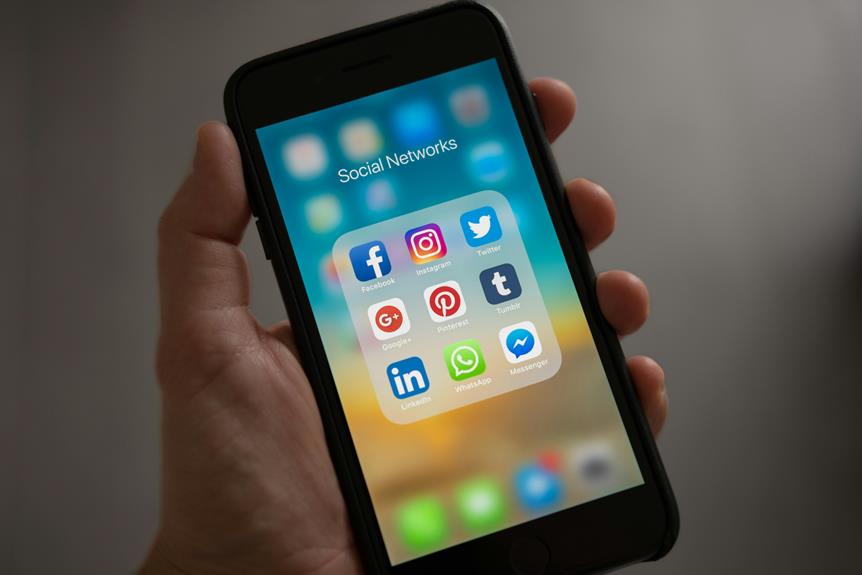

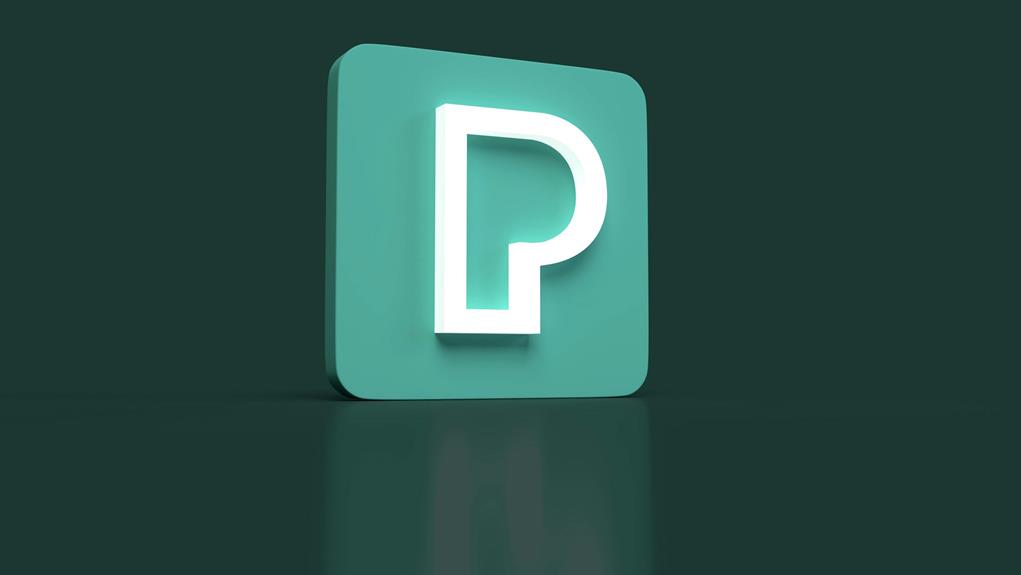




Post Comment