Customize Iphone 14 Notification Sounds Easily
I'm customizing my iPhone 14 notification sounds easily by accessing my settings, tapping on "Sounds & Haptics", and adjusting my preferences. I can modify volume settings, enable or disable haptic feedback, and choose from various pre-installed sounds for specific apps or notification types like text tone or calendar alerts. To take it a step further, I can even download new sounds from the App Store or third-party websites, and use audio editing software to create custom sounds. With these simple steps, I've got the basics down, but there are even more customization options available.
Key Takeaways
- Open the Settings app, then tap Sounds & Haptics to access notification preferences on your iPhone 14.
- Customize sounds for specific apps to enhance organization and distinguish between different notifications.
- Use the Sounds & Haptics menu to change default sounds for notification types, such as Text Tone or Calendar Alerts.
- Ensure custom sounds are in compatible formats (e.g., MP3, WAV, M4R) and aim for 44.1 kHz sample rate and 16 bits bit depth.
- Utilize third-party apps or sound libraries to explore and download new sounds, and transfer them to your iPhone 14.
Accessing Notification Settings
To access my iPhone 14's notification settings, I go to the Settings app, which can be found on my home screen. The Settings app is easily identifiable with its gray gear icon. Once I open the app, I scroll down and tap on "Sounds & Haptics." This section is where I can adjust my notification preferences and overall sound organization.
Inside the "Sounds & Haptics" section, I see various options for customizing my iPhone's sounds. I can adjust the volume for my ringtone, text tone, and other alert sounds. Additionally, I can enable or disable haptic feedback, which provides a physical vibration or "buzz" when I interact with my iPhone.
The "Sounds & Haptics" section also allows me to customize the sound organization for specific apps. For example, I can choose a different text tone for each of my contacts or set a unique sound for notifications from specific apps. This level of customization helps me stay organized and guarantees that I can quickly identify the source of a notification.
Changing Default Sounds
Changing my iPhone 14's default notification sounds is relatively straightforward. I start by accessing my iPhone's Settings app and tapping on 'Sounds.' From there, I see a list of different notification types, including Text Tone, New Voicemail, and Calendar Alerts. Each of these has a default sound associated with it, but I can easily change them to suit my notification sound personalization preferences.
To change a default sound, I simply tap on the notification type I want to modify, and then select from a list of pre-installed sounds. I can browse through the various options and choose the one that best fits my default sound preferences. For example, if I want to change my text tone, I'll tap on 'Text Tone' and then select from the list of available sounds.
I can also choose to use the same sound for multiple notification types, which can be convenient if I prefer a consistent sound across different notifications. Additionally, I have the option to select 'None' if I prefer not to receive a sound notification for a particular type of notification. By changing my default sounds, I can personalize my iPhone's notification experience and make it more tailored to my needs.
Custom Sound Options
To explore custom sound options for my iPhone 14 notifications, I need to take into account a few key factors. First, I'll need to guarantee that my custom sounds are in a compatible format, such as MP3 or WAV. I can also choose from various sources for custom sounds, including my own music library or online repositories.
Sound File Formats
Customizing my iPhone 14 notification sounds involves working with specific sound file formats, which can make or break the entire experience. To guarantee seamless audio compatibility, I need to choose file formats that work well with my device. The iPhone 14 supports a variety of sound file formats, but some work better than others for notification sounds.
I've found that formats like M4R and MP3 work best for custom notification sounds. M4R, in particular, is a popular choice due to its high sound quality and compatibility with iOS devices. When selecting a file format, I also consider the file size and compression. A smaller file size with minimal compression guarantees that my notification sound is crisp and clear.
For peak sound quality, I aim for a sample rate of 44.1 kHz and a bit depth of 16 bits. This configuration provides a good balance between file size and sound quality. By choosing the right file format and configuration, I can enjoy high-quality custom notification sounds on my iPhone 14. With the right file format, I'm one step closer to creating a unique and personalized notification experience.
Custom Sound Sources
Custom Sound Sources
Now that I've settled on compatible file formats for my iPhone 14, it's time to explore the custom sound sources I can use. I've discovered various options, from free sound libraries to paid sound design platforms, that offer high-quality audio effects for mobile audio. To find the perfect sound, I'll need to evaluate the sound quality, uniqueness, and relevance to my brand's aesthetic.
| Custom Sound Source | Description |
|---|---|
| Sound Libraries | Websites offering free or paid royalty-free sounds, often with a wide range of sound effects and music tracks. |
| Audio Editing Software | Programs like Audacity or Adobe Audition that allow me to create and edit my own unique soundtracks. |
| Sound Design Platforms | Online platforms that offer custom sound design services, creating unique audio effects tailored to my brand's sound aesthetics. |
| Mobile Audio Marketplaces | Marketplaces where I can purchase and download high-quality, mobile-optimized audio effects, perfect for sound branding.
Sound File Conversion
With my custom sound sources identified, I now need to confirm the files are compatible with my iPhone 14. The iPhone 14 supports .m4r, .mp3, and .wav file formats for notification sounds. I'll need to convert my sound files to one of these formats if they're not already.
To convert my sound files, I can use audio editing software such as GarageBand or Adobe Audition. These programs allow me to import my sound files, adjust the sound quality, and export them in the desired format. I can also use online file conversion tools, such as Convert.io or Online-Convert, if I don't have access to audio editing software.
When converting my sound files, I should pay attention to the sound quality. A higher quality sound will result in a clearer and more crisp notification sound. I should also confirm that the file is short and concise, as notification sounds are typically short. By converting my sound files and optimizing their sound quality, I can confirm that my custom notification sounds work seamlessly on my iPhone 14.
Downloading New Sounds
To download new sounds for your iPhone 14, I recommend exploring the App Store and third-party websites that specialize in offering free and paid notification sounds. These sound libraries often feature royalty-free sounds that cater to diverse sound preferences. You can browse unique soundscapes, from futuristic beeps to natural ambiance, to find the perfect fit for your iPhone.
When searching for download sources, consider the sound quality and sound compatibility. Verify that the sounds you choose are optimized for your iPhone 14 and won't compromise on quality. Popular soundpacks and user-generated sounds can be a great starting point. You can also explore websites that offer sound editing tools, allowing you to customize and personalize your notification sounds.
Before downloading, review the sound compatibility and confirm it's compatible with your iPhone 14. Some websites may offer sound previews, allowing you to listen to the sound before downloading. This feature can save you time and guarantee you find the perfect sound.
Additionally, you can explore websites that offer exclusive soundpacks and collaborations with sound designers. These soundpacks often feature high-quality, unique sounds that can elevate your iPhone experience. By exploring these download sources, you can find the perfect notification sound to match your style and preferences. With a wide range of options available, you're sure to find the perfect sound to customize your iPhone 14.
Using Ringtone Maker
I'll use the Ringtone Maker app to create custom ringtones for my iPhone 14. This app allows me to choose from various music files and trim them into the perfect length for a notification sound. By creating and adding these custom ringtones to my iPhone 14, I can save them as notification sounds for specific contacts or events.
Making Custom Ringtones
My quest for the perfect ringtone often leads me to create custom sounds, and that's where a ringtone maker comes in handy. These tools allow for ringtone creation that's tailored to my preferences. To make a custom ringtone, I start by selecting a song or audio file I want to use. I then choose the desired portion of the file to convert into a ringtone, making sure it's short and catchy. Most ringtone makers provide a timeline or waveform display that makes it easy to trim and edit the audio.
Once I've edited my ringtone, I can customize it further by adding effects, such as fade-in or fade-out. This helps create personalized alerts that stand out from the standard iPhone ringtones. I also have the option to preview my ringtone before saving it, ensuring it sounds exactly how I want it to. With a ringtone maker, I can experiment with different sounds and styles until I find the perfect fit for my iPhone 14. By creating my own ringtones, I can give my phone a unique touch and make it truly mine. This level of customization is what makes ringtone creation so appealing.
Adding to Iphone 14
Adding custom ringtones to my iPhone 14 using a ringtone maker is a straightforward process. Once I've created my custom ringtone, I can easily add it to my iPhone 14.
To do this, I connect my iPhone 14 to my computer using a USB cable. Then, I open the ringtone maker software and select the ringtone I want to add. The software will guide me through the process of syncing the ringtone to my iPhone 14.
- I guarantee my iPhone 14 is connected to the same Wi-Fi network as my computer for a smooth transfer process.
- I select the correct iPhone model and iOS version in the ringtone maker software to guarantee compatibility.
- I choose the "Notification" option in the ringtone maker software to specify the custom ringtone for notification sounds.
- I confirm the transfer is complete and test the new notification sound on my iPhone 14.
Saving Notification Sounds
Using a ringtone maker to create custom notification sounds for my iPhone 14 requires saving the sounds in a compatible format. To do this, I need to export my edited audio files in a format that can be read by my iPhone, such as M4R. This format is specifically designed for iPhone ringtones and notification sounds.
Once I've exported my custom sound, I can add it to my iPhone's sound library. From there, I can access it in my notification preferences and select it as my custom notification sound. This level of sound personalization and alert management is exactly what I need to take my iPhone 14 experience to the next level.
To organize my sounds, I can create folders within the ringtone maker or use tags to categorize them. This makes it easy to find the perfect sound for each notification type. By customizing my notification sounds, I can enhance my overall user experience and make my iPhone feel truly unique. With my custom sounds in place, I can manage my notifications with style and precision.
Creating Custom Ringtones
One way to make your iPhone 14 truly unique is by creating custom ringtones. This way, you can stand out from the crowd and make your phone reflect your personality. To start creating custom ringtones, I recommend exploring unique ringtone ideas that resonate with your style.
I've found that using my favorite sound collections is a great way to create custom ringtones. For instance, I've converted snippets from my favorite songs, movie quotes, and even funny voices into ringtones. Here are some ideas to get you started:
- Song snippets: Choose a short clip from your favorite song and edit it to fit the ringtone format.
- Voice recordings: Record a funny voice or a memorable quote and use it as a ringtone.
- Sound effects: Use sound effects like animal sounds or nature sounds to create a unique ringtone.
- Mashups: Combine different sounds or songs to create a one-of-a-kind ringtone.
To create custom ringtones, you'll need to use a digital audio workstation (DAW) or a ringtone maker app on your computer. These tools allow you to edit and trim audio files to fit the ringtone format. Once you've created your custom ringtone, transfer it to your iPhone 14 and set it as your default ringtone. With a little creativity, you can create a ringtone that reflects your personality and makes your phone truly unique.
Notification Sound Types
I've got numerous notification sound types to choose from on my iPhone 14, and each serves a specific purpose. They allow me to customize my device to fit my notification preferences and make it easier to identify the type of notification I've received. I can choose from a variety of sounds for different types of notifications, such as emails, social media alerts, and reminders.
The sound selection process is straightforward. I go to Settings, then Sounds and Haptics, and browse through the available options. I can select from a range of default sounds, including alerts, ringtones, and other notification sounds. I can also adjust the notification volume to my liking, which is useful in different environments.
In addition to default sounds, I can also use custom sounds that I've created or downloaded from the internet. This allows me to personalize my notification sounds even further and make them more distinctive. When choosing a sound, I consider the type of notification it will be used for and the environment in which I'll be using my device. For example, I might choose a softer sound for notifications during meetings or a louder sound for notifications when I'm in a noisy area.
Text Message Tones
Text message tones are another key area where I can customize my iPhone 14's notification sounds. Customizing text message tones is an essential aspect of tailoring my iPhone 14 experience to suit my preferences. With a wide range of options available, I can choose the perfect tone that alerts me to new messages without disturbing others.
To customize text message tones on my iPhone 14, I follow these steps:
- Go to Settings and select "Sounds and Haptics"
- Scroll down and select "Text Tone"
- Browse through the available tones and select the one I want to use
- If I want to use a custom tone, I can also select "Buy More Tones" to purchase additional options from the iTunes Store
When choosing a text message tone, there are several factors to take into account:
- Notification sound preferences: I think about the type of tone that suits my personality and style.
- Customization options: I look for tones that can be customized to fit my needs.
- Tone variety: I choose a tone that stands out from other notification sounds on my iPhone 14.
- Personalization: I select a tone that reflects my personal brand and style.
Customizing Alert Sounds
To customize alert sounds on my iPhone 14, I'll start by exploring the default alert options available. I can choose from a range of pre-installed tones or opt for custom sounds that better suit my preferences. Next, I'll show you how to set these alert tones, so you can personalize your iPhone's notification experience.
Default Alert Options
When you want to customize your iPhone 14's alert sounds, you'll start by exploring the default options available. I find it helpful to review these default sound preferences before deciding whether to customize them further. The default tone options on your iPhone 14 cover various types of alerts, including text messages, emails, and app notifications.
Here are some of the default alert options you'll find on your iPhone 14:
- Text Tone: This is the sound your iPhone 14 makes when you receive a text message or iMessage. The default options range from simple tones like "By Default" to more complex tones like "Circuit".
- New Mail: This is the sound your iPhone 14 makes when you receive a new email. You can choose from a variety of tones, including "Glockenspiel" and "Tusks".
- Calendar Alerts: This is the sound your iPhone 14 makes when you have an upcoming event or appointment. The default options include tones like "Bell" and "Chimes".
- Reminders: This is the sound your iPhone 14 makes when you have a reminder set. You can choose from a range of tones, including "Ascending" and "Descending".
Choosing Custom Sounds
If the default alert options on my iPhone 14 don't quite fit my style, I can choose custom sounds to make my alerts more personal. To customize alert sounds, I can select from various sound options available in the Settings app or use my own sound files. I can browse through the sound selection and choose the ones that align with my personal preferences.
I can select from different categories, such as ringtone or text tone sounds, and listen to the available options before making a selection. I can also use voice memos or other audio files to create my own custom sounds. This flexibility in sound selection allows me to tailor my iPhone's alert sounds to suit my needs and tastes.
In addition to the built-in sound options, I can also explore third-party apps that offer a wide range of custom sounds. These apps often provide a vast library of sounds to choose from, allowing me to further personalize my iPhone's alert sounds. With so many options available, I can create a unique sound profile that reflects my personality and style.
Setting Alert Tones
I'm diving into the world of custom alert tones on my iPhone 14, where I can set specific sounds for different types of notifications. This feature allows me to personalize my alert tone selection and differentiate between various types of notifications.
When setting alert tones, I can choose from a variety of notification sound options. Here are some ways I can customize my alert tones:
- Text Tone: I can set a unique sound for text messages, so I know when someone is trying to send me a message.
- Ringtone: I can choose a specific ringtone for incoming calls, making it easier to identify who's calling.
- Email Alerts: I can set a distinct sound for email notifications, so I can stay on top of my inbox.
- App-Specific Sounds: I can customize alert tones for specific apps, such as social media or gaming apps, to differentiate them from other notifications.
Changing Email Alerts
To change the notification sound for email alerts on my iPhone 14, I need to access the device's settings. I start by tapping the "Settings" icon on my home screen, then scroll down to select "Sounds & Haptics." From this menu, I choose "Text Tone," but note that this also controls email notification sounds. I can select from a variety of pre-installed tones, or purchase additional tones from the iTunes Store.
As I customize my email notification sound, I also consider my overall email notification strategies. I can choose to receive notifications for every email, or only for emails from specific senders or threads. To do this, I navigate to Settings > Mail > Notifications, and adjust the settings to suit my needs. This helps me stay organized and focused, without being overwhelmed by constant email alerts.
Organizing email alerts is also essential to my productivity. I can set up separate notification sounds for work emails versus personal emails, allowing me to quickly identify the type of email I've received. Additionally, I can set up notification filters to prioritize emails from important senders or threads. By customizing my email notification sound and organizing my email alerts, I can stay on top of my inbox and stay focused on what matters most. With a few simple steps, I can create an email notification system that works for me, not against me.
Social Media Notifications
Customization is key to managing social media notifications on my iPhone 14. As someone who values social media engagement, I want to be able to tailor my notification sounds to guarantee I stay connected without feeling overwhelmed. To start, I head to my iPhone's Settings app and navigate to the "Notifications" section. From there, I select the social media apps I want to customize, such as Facebook, Instagram, or Twitter.
Once I've selected an app, I can choose from a variety of notification sounds or opt for a custom sound I've uploaded. I can also adjust the notification frequency to suit my needs. For example, I might choose to receive notifications only when I've been tagged in a post or when someone mentions me.
Customizing my social media notifications has made a big difference in my online experience. Here are a few benefits I've noticed:
- *Reduced distractions*: By limiting the types of notifications I receive, I can stay focused on the task at hand.
- *Increased engagement*: With customized notification sounds, I'm more likely to respond to comments and messages in a timely manner.
- *Improved mental health*: By controlling the frequency and type of notifications I receive, I can reduce feelings of anxiety and overwhelm.
- *Enhanced productivity*: With a more streamlined notification system, I can quickly scan my notifications and respond as needed, saving time and energy.
Calender Event Alerts
Calendar events and reminders can be just as overwhelming as social media notifications if not managed properly. As someone who uses their iPhone to stay organized, I want to guarantee I receive the right alerts at the right time. To customize calendar event alerts on my iPhone 14, I head to Settings, then Sounds and Haptics. From there, I tap on 'Event Alert Sounds' and select from a variety of built-in tones.
However, I prefer to keep my event scheduling simple and unobtrusive. I choose a subtle tone that won't startle me or interrupt my workflow. I also make certain to customize my calendar reminders to only alert me at specific times or intervals before the event. This way, I can plan ahead without feeling bombarded by notifications.
To further customize my calendar event alerts, I explore the 'Calendar' app itself. I tap on 'Edit' and select the specific calendar I want to modify. From there, I can choose which notifications I want to receive for each event, such as 'At Time of Event' or '15 minutes before.' By fine-tuning these settings, I can guarantee my calendar reminders work seamlessly with my schedule and minimize unnecessary interruptions. By taking control of my calendar event alerts, I can stay organized and focused on my daily tasks.
Reminder Notification Sounds
I've set up my iPhone 14 to keep me on track with calendar events, but reminders are another essential part of my daily organization. To maximize the effectiveness of reminders, I've customized the notification sounds to fit my preferences. By doing so, I've developed a few reminder strategies that have greatly improved my productivity.
Customization is key to making reminders effective. Here are some ways I've tailored my reminder notification sounds:
- Sound preferences matter: I've chosen unique sounds for different types of reminders, allowing me to quickly identify the type of reminder without even looking at the screen.
- Alert effectiveness: I've opted for sounds that are loud and clear, but not jarring or annoying. This guarantees I'm alerted without being distracted.
- Time management: I've set reminders to occur at specific times, using sounds that are gentle yet persistent. This helps me stay on track without feeling overwhelmed.
- Reminder psychology: I've used sounds that evoke a sense of calm and focus, helping me approach reminders with a clear mind.
Customizing App Sounds
Frequently, my iPhone 14 is filled with various apps that send notifications throughout the day. While some apps come with pre-set notification sounds, I often want to customize them to suit my app sound preferences. Customizing app sounds can help me differentiate between various notifications and add a touch of personalization to my iPhone experience.
To customize app sounds, I go to the 'Settings' app on my iPhone 14. Then, I navigate to the 'Sounds and Haptics' section, where I find the 'Text Tone' or 'Alert Tone' option. However, this only allows me to change the sound for text messages or alerts. To customize sounds for individual apps, I need to go to the specific app's settings. For example, in the 'Instagram' app, I can go to 'Settings,' then 'Notifications,' and finally 'Notification Sounds' to change the sound for this app.
Customizing app sounds can also foster notification sound creativity, allowing me to assign distinct sounds to different apps. This way, I can instantly recognize which app has sent a notification, even without looking at my phone. By customizing app sounds, I can take my iPhone experience to the next level and make it more personalized and enjoyable.
Using Third Party Apps
Customizing app notification sounds on an iPhone 14 doesn't have to be limited to built-in options. If you're looking for more flexibility and variety, you can explore third-party apps that offer advanced sound editing and notification management features.
There are several app recommendations that can help you take your notification customization to the next level. Some popular options include:
- *Notification Sounds*: offers a vast sound library and allows you to assign custom sounds to specific apps
- *Sound Editor*: enables you to edit and create your own custom notification sounds
- *Notify*: provides a simple and intuitive interface for managing notifications and assigning custom sounds
- *Custom Notify*: allows you to share your custom notification sounds with others and discover new sounds from the community
Using third-party apps can enhance your user experience and provide more control over your notification sounds. However, it's crucial to evaluate app compatibility and integration with your iPhone 14. Look for apps that are specifically designed for iOS and have good reviews from other users. By leveraging these apps, you can stay on top of customization trends and create a unique notification experience that reflects your personality.
Notification Sound Effects
Moving beyond third-party apps, I'm now focusing on the built-in iPhone 14 feature that lets me personalize my notifications with various sound effects. This feature allows me to choose from several notification themes and sound libraries, giving me a wide range of options to match my sound preferences. When it comes to audio sources, I can select from various tones and audio alerts that suit my style.
To start customizing my notification sound effects, I need to access the Settings app on my iPhone 14. From there, I select Sounds and then choose the type of notification I want to customize, such as text message or email. Next, I tap on the sound option to bring up the list of available tones. I can browse through the different sound libraries and notification styles to find the perfect sound effect that fits my needs.
I also take into account user feedback and sound trends when selecting my notification sound effects. I want my audio alerts to be unique and attention-grabbing, yet not annoying or distracting. With the iPhone 14's sound customization options, I can choose from a variety of sound effects that fit my personality and style. By selecting the right tone, I can stay on top of my notifications without getting overwhelmed by annoying sounds.
Exclusive Sound Packs
I've explored exclusive sound packs that offer unique sound options for my iPhone 14. These packs often include exclusive ringtones released by various artists and sound designers, giving me a chance to personalize my notification sounds in new ways. I can browse these exclusive sound packs in the App Store or online marketplaces to find the perfect sounds for my iPhone.
Unique Sound Options
To give my iPhone 14 a more personalized touch, I can explore unique sound options, also known as exclusive sound packs. These unique sound libraries allow me to create truly personalized sound experiences that set my device apart from others. By downloading exclusive sound collections, I can access rare notification tones that reflect my personality and style.
Some of the benefits of unique sound options include:
- *Access to distinctive audio choices*: Exclusive sound packs often feature unique and creative sound snippets that can't be found elsewhere.
- *Personalized sound experiences*: By customizing my notification sounds, I can create a truly one-of-a-kind audio experience that reflects my individuality.
- *Rare notification tones*: Exclusive sound libraries often feature rare and hard-to-find notification tones that can add a touch of sophistication to my iPhone.
- *Endless possibilities*: With unique sound options, I can experiment with different sounds and combinations to create a truly personalized audio experience that suits my style and preferences.
Exclusive Ringtones Released
Exclusive sound packs can be taken a step further with exclusive ringtones released for the iPhone 14. These premium sound packs offer unique melody collections that set your phone apart from others. I've discovered that artist collaborations have resulted in some truly exceptional exclusive soundtracks that can be used as ringtones.
For instance, limited edition tones are now available, adding a touch of luxury to your iPhone 14's alert system. Signature ringtones from renowned artists can be downloaded, giving your phone a personalized audio theme that reflects your style. Special event sounds are also available, allowing you to customize your notifications based on the occasion. If you want to stay on top of trending notification styles, these exclusive ringtones are the way to go.
To take it up a notch, I recommend exploring luxury alert options that offer a range of high-end sounds. By customizing your iPhone 14's notification sounds with these exclusive ringtones, you'll not only stand out from the crowd but also experience a more premium and personalized audio experience.
Downloading Sound Packs
While customizing your iPhone 14's notification sounds, you'll likely find the built-in options limiting. This is where downloading sound packs comes in – a great way to expand your audio sourcing options and find the perfect sound to match your user preferences.
Sound packs can be a valuable source of creative inspiration, allowing you to explore different sound design styles and audio mixing techniques. When searching for sound packs, look for royalty-free sounds that can be used without any copyright restrictions.
To find high-quality sound packs, consider the following options:
- Sound libraries: Websites like SoundCloud, AudioJungle, and Epidemic Sound offer a vast library of sound effects, from electronic beeps to natural ambiance.
- Digital downloads: Marketplaces like the App Store and Google Play offer sound pack apps that can be downloaded directly to your iPhone.
- Editing software: Some editing software, like GarageBand and Adobe Audition, come with built-in sound libraries that can be used to create custom notification sounds.
- Sound branding: Companies like Apple and Google offer free sound packs that can be used to create custom notification sounds.
Importing Custom Sounds
To import custom sounds on your iPhone 14, you'll need to make certain they're in a compatible format. I'll cover the specific formats that work with your iPhone, so you can prepare your custom sounds for import. Next, I'll walk you through the process of adding these sounds to your iPhone.
Compatible Sound Formats
When I want to import custom sounds for my iPhone 14, I need to confirm they're in a compatible format. iPhone 14 supports notification sounds in M4R format, but it can also play M4A and AAC formats without issues. This compatibility allows me to choose from a wide range of sound libraries, including those that offer high sound quality and clarity.
To guarantee seamless format compatibility, I consider the following:
- Sound quality: I choose sounds with high bitrates (at least 128 kbps) for best sound clarity and quality.
- Format compatibility: I confirm that my audio sources are in M4R, M4A, or AAC formats to avoid any playback issues on my iPhone 14.
- Ringtones duration: I keep my custom sounds short, typically under 30 seconds, to prevent them from getting cut off during notifications.
- Audio editing: I use audio editing software to trim, crop, and customize my sounds to fit my notification styles and preferences.
Adding to Iphone
I'm now ready to import my custom sounds into my iPhone 14. To do this, I'll need to transfer the sounds to my device. I can do this by connecting my iPhone to my computer and using a file transfer software like iTunes or Finder. I'll create a new folder in my iPhone storage, specifically for my custom notification sounds.
To organize my sounds effectively, I'll create subfolders for different types of notifications, such as emails, texts, and social media alerts. This will help me prioritize my notifications and tailor my sound preferences to each type of alert. I'll also guarantee that my custom sounds are compatible with my device and don't compromise sound quality.
Using Itunes Ringtones
How do you find using iTunes ringtones to customize your iPhone 14 notification sounds? I personally love the ease and flexibility that iTunes offers when it comes to managing and customizing my notification sounds. With iTunes, I can easily sync my favorite ringtones with my iPhone 14, guaranteeing that I can hear them clearly and consistently.
Using iTunes ringtones also gives me access to a vast sound library that I can explore and select from, depending on my user preferences. The audio quality is always exceptional, and I appreciate the sound organization features that allow me to categorize and manage my ringtones with ease. Furthermore, I'm confident that my ringtones will be compatible with my device, thanks to iTunes' seamless integration.
Some of the benefits of using iTunes ringtones include:
- Device compatibility: iTunes guarantees that my ringtones are compatible with my iPhone 14, eliminating any compatibility issues.
- Ringtone editing: I can easily edit and customize my ringtones using iTunes, allowing me to personalize them to my liking.
- Library management: iTunes enables me to manage my ringtone library with ease, making it simple to add, remove, and organize my ringtones.
- Sound enhancements: With iTunes, I can enhance my ringtones with various sound effects and features, taking my notification sounds to the next level.
Transferring Sound Files
Five key steps lie between you and successfully transferring sound files to customize your iPhone 14 notification sounds. First, it's vital to confirm your sound files are stored in a compatible format. iPhone 14 supports various file types, including MP3, WAV, and M4R. I always store my sound files in a designated folder on my computer, making it easier to locate them when needed.
To transfer sound files, I recommend using a cloud storage service like Google Drive or iCloud. This allows me to access my sound files from anywhere and share them easily with others. Before transferring, I like to organize my sound files into categories, such as "Alarms" or "Notifications," and tag them with relevant keywords. This makes it easier to retrieve specific sound files when I need them.
When transferring sound files, it's important to verify they are compatible with your iPhone 14. I always check the file format and edit the sound file if necessary. I also make sure to backup my sound files regularly to prevent data loss. By following these steps, I can successfully transfer sound files to customize my iPhone 14 notification sounds. Additionally, I can categorize and tag my sound files for easy retrieval, making the process of customizing my notification sounds seamless and efficient.
Assigning Custom Sounds
Having successfully transferred my custom sound files, I can now assign them to specific notifications on my iPhone 14. This is where the real fun begins, as I get to personalize my notification sounds to my liking. I head over to the Settings app and navigate to the "Sounds and Haptics" section. From there, I can choose from a variety of notification types, such as text messages, emails, and social media alerts.
To assign a custom sound, I simply tap on the notification type I want to customize, and then select the custom sound file I transferred earlier. I can also choose from Apple's built-in notification sound libraries, but I prefer to use my own custom sounds. By doing so, I can take advantage of advanced sound personalization techniques that allow me to tailor my notification sounds to my specific needs.
Some key considerations when assigning custom sounds include:
- Notification type: Choose the specific notification type you want to customize, such as text messages or emails.
- Custom sound file: Select the custom sound file you want to use for the chosen notification type.
- Volume and haptics: Adjust the volume and haptic feedback to your liking.
- Consistency: Use consistent custom sounds across different notification types to create a cohesive notification experience.
Sound Customization Tips
When it comes to personalizing my iPhone 14's notification sounds, I'm always on the lookout for ways to take my customization to the next level. One of the best ways to do this is by staying on top of the latest notification sound trends. I make it a point to explore unique sound preferences from around the world, gathering sound design inspiration from various cultures and artists. This helps me create personalized alert experiences that reflect my personality and style.
To take my customization further, I draw inspiration from cultural sound influences. For instance, I might choose a traditional Japanese instrument or an African drumbeat to create a distinctive sound. I also consider the emotional sound responses I want to elicit from my notifications. Do I want to feel energized and motivated, or calm and focused? By choosing the right sounds, I can create a more engaging and immersive experience.
When it comes to sound customization, I'm a fan of minimalist sound choices. Simple, clean sounds can be just as effective as complex ones, and they often work better in a variety of contexts. Finally, I like to experiment with dynamic notification themes that adjust to my schedule and activities. By combining these techniques, I'm able to create a truly one-of-a-kind notification sound system that reflects my unique style and preferences.
Advanced Sound Settings
Customizing my iPhone 14's notification sounds has led me to explore advanced settings that take my personalization to the next level. Delving into these advanced sound features, I've discovered a range of options that allow me to fine-tune my notification sound enhancements. From customizing the alert volume to creating unique sound profiles, I can now tailor my iPhone's notifications to suit my preferences.
To access these advanced sound features, I've learned to navigate the iPhone's Settings app with ease. Here are some key takeaways from my exploration:
- Notification Sound Enhancements: By enabling the "Notification Sound Enhancements" feature, I can add a richer, more immersive quality to my notifications. This feature works particularly well with custom notification sounds.
- Alert Volume: I can adjust the alert volume to guarantee that my notifications are loud enough to grab my attention, but not so loud that they startle me.
- Sound Profiles: I can create custom sound profiles for specific apps or situations, allowing me to tailor my notification sounds to suit my needs.
- Haptic Feedback: By enabling haptic feedback, I can add a tactile dimension to my notifications, making it easier to feel when I receive a notification.
These advanced sound features have taken my iPhone 14's notification sounds to the next level, allowing me to personalize my experience and stay connected to what matters most.
Managing Notification Sounds
I'll now explore the options for managing notification sounds on my iPhone 14, starting with the various sound customization options that let me personalize my alert tones. I can also reset my default sound settings to their original configuration if I decide I don't like the changes I made. Additionally, I'll examine how to manage specific alert tones for my notifications, including how to choose from different tones or even use custom sounds.
Sound Customization Options
With the iPhone 14, managing notification sounds is more flexible than ever. I can now tailor my notification preferences to suit my needs, creating a personalized auditory experience. By using sound themes, I can easily switch between different sound profiles to match my mood or environment.
For instance, I can create a sound profile for work that's more professional and subdued, and another for leisure that's more vibrant and energetic. I can also customize my notification moods to match my sound identity, ensuring that my notifications are instantly recognizable.
When it comes to sound customization options, I have a wide range of choices:
- Audio libraries: I can browse through a vast library of sounds to find the perfect tone for my notifications.
- Sound organization: I can organize my sounds into categories, making it easy to find the sound I need.
- Sound recognition: I can use sound recognition to identify the type of notification I'm receiving.
- Auditory branding: I can use sound to create a unique brand identity for my notifications.
Default Sound Settings
Managing my iPhone 14's default sound settings is essential to creating a seamless notification experience. I start by going to my iPhone's Settings app, then tap on "Sounds" to access the default sound preferences. In this section, I can adjust the default sound settings for various notifications, such as text messages, emails, and social media alerts.
I can choose from a variety of default sound options or make default sound adjustments to customize the sounds to my liking. I can also adjust the volume of the default sounds to guarantee they're not too loud or too soft. Additionally, I can turn on or off the "Vibrate on Ring" and "Vibrate on Silent" options to control when my iPhone vibrates to alert me of notifications.
Alert Tone Management
Customizing the default sound settings only scratches the surface of what's possible with my iPhone 14. Alert Tone Management, also known as notification sound management, is the next step in personalizing my device. By fine-tuning this feature, I can stay on top of my alert tone preferences and stay up-to-date with the latest notification sound trends.
Alert Tone Management gives me the power to assign specific sounds to different types of notifications, such as texts, emails, and social media alerts. I can also adjust the volume and tone of these notifications to suit my preferences. Here's how I manage my alert tones:
- I go to the Settings app and select "Sounds and Haptics" to access my alert tone options.
- From there, I can choose from a variety of built-in sounds or purchase new ones from the iTunes Store.
- I can also adjust the volume of my alert tones by using the "Ringer and Alerts" slider.
- Additionally, I can enable or disable "Haptic Alerts" to add a tactile element to my notifications.
Conclusion
I've successfully customized my iPhone 14 notification sounds, making it easier to distinguish between texts from my best friend and my family group chat. For instance, I've assigned a custom "ding" sound for texts from my best friend, while keeping the default sound for family messages. With these simple steps, you can also personalize your notification sounds and never miss an important message again. Customization is just a few taps away.
Share this content:
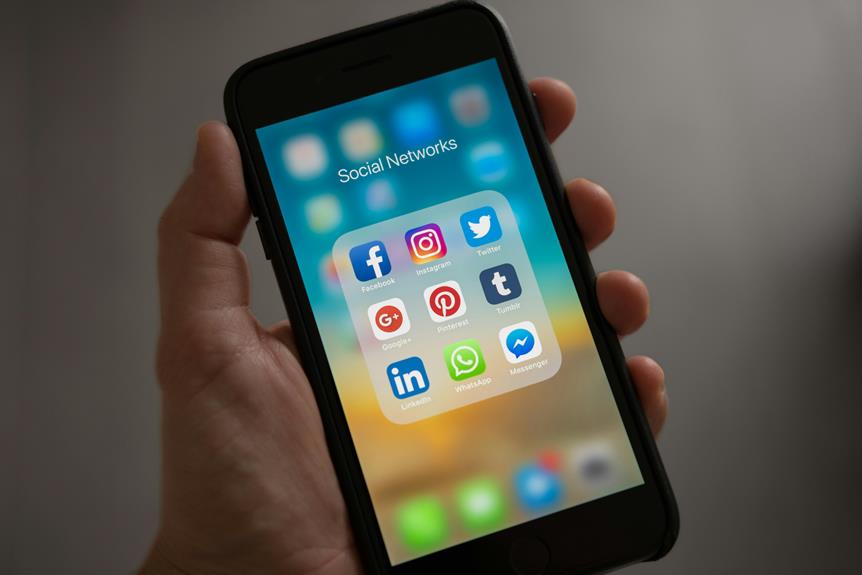

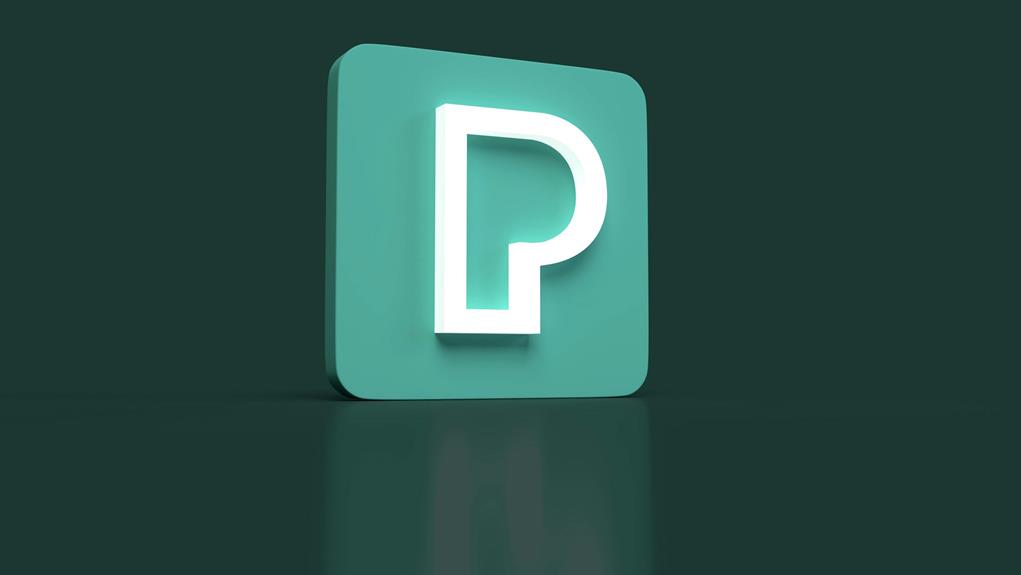




Post Comment