Personalize Iphone 14 Notification Sounds Easily
I can easily personalize my iPhone 14's notification sounds to give my device a unique personality. I start by accessing the Settings app and maneuvering to "Sounds & Haptics" to customize the sounds for texts, emails, and app alerts. I can choose from built-in sounds, music from my library, or even purchase tones from the iTunes Store. I can also assign unique sounds to different apps and contacts, and even create custom ringtones using apps like Ringtone Maker or GarageBand. With a few taps, I can create a notification experience that's all my own – and there are even more customization options just a step away.
Key Takeaways
- Access Settings > Sounds & Haptics to customize sound organization for texts, emails, and app alerts on iPhone 14.
- Use the "Choose a Song" option to select a custom ringtone from the music library or purchase from the Tone Store.
- Assign unique sounds to different apps and contacts for personalization, such as Mail with "Glass" or Facebook with "Ding."
- Create personalized sounds using the iPhone's built-in sound libraries or GarageBand app, and record original sounds using the microphone.
- Transfer custom ringtones using methods including a computer, iTunes, and AirDrop, ensuring compatibility of file formats like MP3 or M4A.
Accessing Notification Settings
My iPhone 14's notification settings are easily accessible through the Settings app. To access these settings, I simply tap on the Settings icon, which is usually found on my home screen. From there, I scroll down and select "Sounds & Haptics." This section allows me to customize my notification preferences to suit my needs.
Within the Sounds & Haptics section, I can adjust the sound organization for various types of notifications, such as texts, emails, and app alerts. I can choose from a range of built-in sounds or opt for a custom sound. Additionally, I can toggle the "Haptic Alerts" switch to enable or disable haptic feedback when I receive notifications. This feature is particularly useful for those who prefer a more discreet notification experience.
To fine-tune my notification preferences, I can also access the "Notification Settings" section within the Settings app. From here, I can customize notification preferences for individual apps, including the types of notifications I receive and how they are displayed. This level of sound organization allows me to prioritize notifications from specific apps and minimize distractions from others. By taking control of my notification settings, I can create a more personalized and streamlined experience on my iPhone 14.
Setting Custom Ringtones
What options do I have when it comes to setting custom ringtones on my iPhone 14? The good news is that I have several options to choose from. I can use a song from my music library, purchase a ringtone from the iTunes Store, or even create my own ringtone using a third-party app.
To set a custom ringtone, I go to Settings > Sounds & Haptics > Ringtone. From here, I can select a song from my music library by tapping on "Choose a Song." Alternatively, I can purchase a ringtone from the iTunes Store by tapping on "Tone Store." If I want to create my own ringtone, I can use a custom ringtone app, such as Ringtone Maker or GarageBand. These apps allow me to create my own unique ringtone from scratch.
Another option is to use ringtone sharing platforms, such as Zedge or Audiko, which offer a wide range of free and paid ringtones. I can browse these websites, select a ringtone I like, and download it to my iPhone. Once I've downloaded the ringtone, I can set it as my default ringtone by going to Settings > Sounds & Haptics > Ringtone. With these options, I can easily personalize my iPhone 14's ringtone to suit my style.
Changing Text Message Alerts
Changing the text message alert sound on my iPhone 14 is just as easy as setting a custom ringtone. By customizing the notification sound for text messages, I can guarantee that I'm alerted in a way that suits my personal preferences and adheres to good text message etiquette.
To change the text message alert sound, I go to the Settings app on my iPhone 14 and select "Sounds and Haptics." From there, I scroll down to the "Text Tone" option and choose from a variety of built-in sounds. If I want to use a custom sound, I can also select "Buy More Tones" to purchase additional options from the iTunes Store.
Here are some key benefits of customizing text message alert sounds:
- *Personalization*: I can choose a sound that reflects my personality and style.
- *Notification sound preferences*: I can select a sound that grabs my attention and won't be easily ignored.
- *Text message etiquette*: I can choose a sound that is respectful and considerate of those around me.
- *Customization*: I can change the sound to suit different situations or moods.
Assigning Unique Sounds
Customizing notification sounds on my iPhone 14 doesn't have to stop at text messages. I can assign unique sounds to different apps and contacts, giving my iPhone a more personalized feel. This allows me to tailor my phone to my personal sound preferences and create a unique auditory identity.
To assign a unique sound, I go to the Settings app, then select the app I want to customize, such as Mail or Facebook. I scroll down to the "Sounds" section and tap on the type of notification I want to customize, such as "New Mail" or "Notification." From there, I can choose from a variety of built-in sounds or use a custom sound that I've added to my iPhone.
Here's an example of how I can customize notification sounds for different apps:
| App | Notification Sound |
|---|---|
| "Glass" sound | |
| "Ding" sound | |
| "Basso" sound |
Using Itunes Ringtones
I've taken my iPhone 14's notification sounds to the next level by assigning unique sounds to different apps and contacts, but I'm not limited to just the built-in options. I've also explored using iTunes ringtones to additionally personalize my device. This method is particularly useful for those who prefer using their computer to manage their iPhone's sounds.
Using iTunes to customize my notification sounds offers several benefits:
- I can browse through a vast sound library and choose from a wide range of tones and melodies.
- I can edit audio files to create custom sounds that fit my preferences.
- I can easily manage my notification sounds across multiple devices using iTunes.
- I can import and export ringtones in various audio formats, ensuring compatibility with my iPhone 14.
When using iTunes to customize my notification sounds, I consider factors like sound quality, device compatibility, and ringtone sharing. I also appreciate that iTunes provides alternatives to traditional ringtone apps, offering more flexibility in managing my sound preferences. In addition, I can use iTunes alternatives that offer advanced audio editing features, allowing me to fine-tune my custom sounds. By leveraging these features, I can create a truly unique notification experience that reflects my personality and style. This approach also enables me to discover new sounds and explore different genres, keeping my notification sounds fresh and exciting.
Adding Custom Ringtones
Adding a few custom ringtones to my iPhone 14 can make a world of difference in personalizing my notification experience. With a wide range of custom ringtone apps and online ringtone makers available, I can easily find the perfect sound to suit my style. Some popular ringtone sources include websites like Zedge and Ringtones.org, which offer a vast library of unique sound ideas.
When selecting a custom ringtone, I consider sound format compatibility to guarantee it works seamlessly on my iPhone 14. I also think about the context in which I'll be using the ringtone, such as a loud and attention-grabbing sound for notifications or a softer tone for text messages. Sound selection tips include choosing a ringtone that's not too long or too repetitive, as this can become annoying over time.
Once I've found the perfect ringtone, I can use ringtone creation tools to customize it further. I can also share my favorite ringtones with friends and family using ringtone sharing options, such as AirDrop or email. To keep my ringtones organized, I follow ringtone organization tips like creating folders and categorizing my sounds. By staying on top of personalized sound trends, I can guarantee my iPhone 14 notification experience is always fresh and exciting. With a little creativity, I can turn my iPhone 14 into a truly one-of-a-kind device.
Creating Personalized Sounds
When it comes to taking my iPhone 14's notification experience to the next level, creating personalized sounds is the key. This allows me to add a unique touch to my device and differentiate it from others. To start, I can use the iPhone's built-in sound libraries to create custom notification sounds. These libraries offer a wide range of sounds that I can mix and match to create something that suits my style.
Some of the ways I can create personalized sounds include:
- Using the iPhone's GarageBand app to create and edit my own sounds
- Experimenting with different audio editing software to create unique sound effects
- Combining multiple sounds from the sound libraries to create a one-of-a-kind notification sound
- Recording my own sounds using the iPhone's microphone and editing them to create a personalized sound
Using audio editing software, I can edit and customize my sounds to fit my preferences. I can adjust the pitch, tempo, and volume to create a sound that is truly unique. Additionally, I can use the iPhone's built-in effects, such as echo and reverb, to add depth and complexity to my sounds. By creating personalized sounds, I can take my iPhone 14's notification experience to the next level and make it truly one-of-a-kind. With a little creativity and experimentation, the possibilities are endless.
Importing External Sounds
I'm excited to take my iPhone 14 notification sounds to the next level by importing external sounds, which can be a fun way to personalize my phone. To do this, I can add custom sounds from other sources, such as my computer or the internet, to create a unique notification experience. This involves using external files, which I can transfer to my iPhone and set as my notification sounds.
Adding Custom Sounds
To personalize my iPhone 14 notifications even further, I can import external sounds to use as custom notification alerts. I can create my own custom sounds using ringtone creation tools or download them from custom sound apps. This allows me to have a wide range of sounds to choose from, giving me more flexibility and control over my notification experience.
Some benefits of adding custom sounds include:
- Unique and creative sounds that reflect my personality
- Ability to assign specific sounds to different types of notifications
- Possibility of using sounds from my favorite songs or movies
- Option to create a consistent brand or theme across all my notifications
Using External Files
Once the sound file is on my iPhone, I can use sound editing software to trim or edit the file to fit my desired notification length. I can also use custom sound apps that allow me to edit and assign the sound to specific notifications. These apps often provide a user-friendly interface and advanced editing features, making it easy to create unique notification sounds. By importing external sounds and editing them with sound editing software or custom sound apps, I can personalize my iPhone 14 notification sounds to suit my preferences and style.
Editing Existing Sounds
Editing existing notification sounds on my iPhone 14 is a straightforward process that can be done directly within the Settings app. To start, I navigate to the Settings app, then tap on "Sounds & Haptics." From there, I select the notification sound I want to edit.
To take my sound editing to the next level, I consider the following options:
- *Ringtone Editor*: Use a third-party app to edit and customize existing notification sounds.
- *GarageBand*: Utilize this music creation app to edit and fine-tune notification sounds.
- *Audio Editing Apps*: Explore other audio editing apps available on the App Store to edit and customize notification sounds.
- *Notification Preferences*: Adjust notification preferences to guarantee that edited sounds are applied to specific notifications.
When editing existing sounds, I can trim the sound to a desired length, adjust the volume, and even add effects to create a unique notification sound. I can also use the "Tone Store" to download new sounds and edit them to fit my preferences. By editing existing sounds, I can create a personalized notification experience that reflects my style and preferences. This level of customization allows me to take control of my iPhone 14's notification sounds and make them truly unique.
Managing Notification Types
Now that I've customized my notification sounds, I want to guarantee I'm receiving the right types of notifications for my needs. Managing notification types is vital in ensuring that I stay on top of important updates without being bombarded by unnecessary alerts. I head to my iPhone's Settings app and select "Notifications" to start customizing the types of notifications I receive.
I begin by evaluating the notification importance of each app. I consider which apps I need to receive notifications from immediately, such as messages from family and friends, and which ones can wait, like social media updates. I also think about my sound preferences and adjust the notification types accordingly. For instance, I choose to receive alerts with sounds for high-priority notifications, like emails from work, while keeping notifications for low-priority apps silent.
I also explore the various notification options available for each app, such as banners, alerts, and badges. I decide which type of notification best suits my needs for each app, taking into account my daily routine and preferences. By carefully managing notification types, I'm able to filter out unnecessary distractions and focus on the information that truly matters. This streamlined approach to notifications not only saves me time but also reduces stress and increases productivity.
Setting Custom Vibration
Inside the iPhone's Settings app, I navigate to the "Sounds and Haptics" section to explore the various vibration options available for my iPhone 14. This section allows me to customize the way my iPhone vibrates when I receive notifications, which can be particularly useful for people who prefer a unique tactile feedback. I can choose from several pre-set vibration patterns, but I also have the option to create my own custom pattern.
To create a custom vibration pattern, I tap on "Create New Vibration" and then tap on the screen to create the pattern. I can tap the screen as many or as few times as I want, and the iPhone will record the pattern and save it for me. I can also record a vibration pattern by tapping on the screen while my iPhone is on silent mode. This way, I can test the pattern without making any noise.
Some key features of custom vibrations on iPhone 14 include:
- Custom vibration patterns for specific notifications
- Ability to create and save multiple patterns
- Option to record and test patterns in silent mode
- Unique tactile feedback for each notification type
Using VoiceOver Alerts
I can use VoiceOver alerts on my iPhone 14 to make my phone read out notifications, which can be especially helpful when I'm not looking at the screen. To start using this feature, I need to enable VoiceOver alerts in my iPhone's settings. Once I've enabled this feature, I can customize my alert options to suit my needs, such as choosing which types of notifications are read out loud.
Enable VoiceOver Alerts
Customizing your iPhone 14's notification experience can greatly enhance its usability, especially for visually impaired users or those who prefer auditory cues. To take advantage of this feature, I'll show you how to enable VoiceOver alerts.
Enabling VoiceOver alerts is a straightforward process that can be completed in just a few steps. To start, go to your iPhone's Settings app and navigate to the Accessibility section. From there, select VoiceOver and toggle the switch to turn it on. You'll then be prompted to choose your preferred voice and adjust the speaking rate to suit your needs.
Here are some key benefits of using VoiceOver alerts:
- Enhanced accessibility: VoiceOver alerts provide an auditory cue for notifications, making it easier for visually impaired users to stay informed.
- Customizable voices: Choose from a variety of voices to find the one that works best for you.
- Adjustable speaking rates: Slow down or speed up the speaking rate to suit your preferences.
- Integration with other accessibility features: VoiceOver alerts work seamlessly with other iPhone accessibility features, such as Zoom and AssistiveTouch.
Customizing Alert Options
When it comes to fine-tuning your VoiceOver alert experience, you'll find several options to tailor it to your needs. Customizing alert options using VoiceOver allows for more personalized notification management. I'll guide you through the process to refine your sound preferences.
To start, go to Settings, then Accessibility, and select VoiceOver. Tap on "VoiceOver" again, and scroll down to "Sounds." Here, you can choose from various sound options, including custom voices and sound effects. I prefer using the "Alex" voice, as it's clear and concise.
Additionally, you can customize the sound preferences for specific events, such as notifications, alert sounds, and more. To do this, tap on "Customize" next to "Sounds" and select the event you want to modify. You can then choose from a range of sound options or even create a custom sound using a third-party app.
Customizing Email Alerts
To better manage your inbox and stay on top of important messages, it's time to take control of your email alerts on your iPhone 14. I've been experimenting with customizing my email alerts, and I've discovered some effective email notification strategies that can help prioritize your messages.
One approach is to use sound branding techniques to differentiate between important and non-essential emails. By assigning unique sounds to specific email accounts or senders, you can quickly identify the type of message you've received without having to glance at your screen.
Here are some ways to customize your email alerts on your iPhone 14:
- Assign a specific sound to a particular email account, such as your work or personal email, to help you quickly identify the type of message.
- Use different sounds for notifications from specific senders, such as your boss or a family member.
- Set a unique sound for emails that are flagged as high-priority or contain specific keywords.
- Create a custom sound for emails that are sent to a specific folder or label, such as spam or newsletters.
Assigning Contact Sounds
When it comes to assigning contact sounds on my iPhone 14, I like to think about the people I communicate with most often and tailor the sounds to suit their unique personalities. I start by selecting a sound that suits each contact, choosing from the variety of built-in tones or even using a custom sound. Before I make my final selections, I also consider editing the default sounds to guarantee a seamless listening experience.
Selecting a Sound
As I customize my iPhone 14's notification sounds, I want to make sure I can easily identify who's contacting me without having to glance at the screen. To achieve this, I'm selecting a unique sound for each of my contacts.
When choosing a sound, I consider my sound preferences and the notification themes I've set up. I want my notifications to be consistent and reflect my personal style. Here are a few tips to keep in mind:
- Match sounds to relationships: Choose a sound that reflects your relationship with the contact, such as a fun sound for a friend or a more professional sound for a coworker.
- Consider the context: Think about when and where you'll be receiving notifications. A loud sound might be fine at home, but not in a quiet office.
- Keep it consistent: Use a consistent theme or style for all your notification sounds to create a cohesive look and feel.
- Test it out: Listen to the sound and make sure it's not annoying or distracting.
Editing Default Sounds
Assigning unique sounds to specific contacts helps me quickly identify who's calling or texting without having to look at my phone. This feature is especially helpful when I'm in a meeting or busy with work, and I need to know who's trying to reach me without disrupting my workflow. By customizing my notification sounds, I can stay connected and productive while minimizing distractions.
Setting App Specific Alerts
Setting app-specific alerts on my iPhone 14 lets me quickly identify who or what's trying to get my attention. This feature allows me to assign unique notification sounds to specific apps, making it easier to prioritize my notifications. I can set my social media apps to have a softer sound, while my work or messages app can have a louder and more urgent sound.
This level of customization is made possible by the iPhone 14's sound compatibility with various file formats. I can choose from a wide range of notification sounds, from the default iPhone sounds to third-party apps that offer custom sounds.
Here are some benefits of setting app-specific alerts:
- I can prioritize my notifications based on the app and the sound assigned to it
- I can avoid distractions by setting less important apps to have softer or less frequent notifications
- I can quickly identify who or what's trying to get my attention without having to look at my phone
- I can customize my notification experience to fit my lifestyle and preferences
To set app-specific alerts on my iPhone 14, I go to the Settings app, select the app I want to customize, and choose the notification sound I want to use. I can also adjust the notification priorities and customize the notification settings for each app. By doing so, I can create a notification experience that's tailored to my needs and preferences.
Creating Custom Alert Tones
While I'm customizing my notification experience on my iPhone 14, I often find myself wanting more unique alert tones that reflect my personality or preferences. This led me to explore various methods for creating custom alert tones. One approach I took was using sound libraries and ringtone apps, which offer a wide range of sounds and music clips to choose from. These apps often feature creative compositions and notification themes that cater to different tastes.
To further customize my alert tones, I investigated sound editing. This involved selecting specific audio formats and editing them to create unique sounds. I also experimented with sound mixing, combining different sounds to produce something entirely new. This process allowed me to create tones that not only reflected my personality but also complemented my iPhone 14's sleek design.
Using these techniques, I was able to craft a diverse collection of custom alert tones. I could choose between different tone selections and notification themes to match my mood or environment. This level of audio customization has greatly enhanced my iPhone 14 experience, allowing me to personalize my device in ways I never thought possible. By taking the time to create custom alert tones, I've been able to make my iPhone 14 truly unique and tailored to my preferences.
Using Sound Files Easily
- Supported sound file formats include M4R, MP3, and WAV
- Sound design tips: keep the alert tone short and catchy, ideally between 2-10 seconds long
- Trim or edit sound files to the desired length and quality
- Guarantee the file is not too large, as it may not sync properly with my iPhone
When it comes to using sound files as custom alert tones, I prefer to work with M4R files, as they are specifically designed for iPhone ringtones. I can create my own M4R files using audio editing software or download them from a variety of online sources. MP3 and WAV files can also be used, but I may need to convert them to M4R format first.
To get the most out of my sound files, I follow some basic sound design tips. I keep my alert tones short and catchy, ideally between 2-10 seconds long. This guarantees that the tone is long enough to grab my attention but not so long that it becomes annoying. By carefully selecting and editing my sound files, I can create custom alert tones that reflect my personality and style.
Transferring Ringtones Easily
When it comes to transferring ringtones to my iPhone 14, I prefer methods that are quick and hassle-free. I'll be exploring three convenient options: using a computer, transferring with iTunes, and the AirDrop method, all of which allow me to easily transfer ringtones. I'll walk you through each of these methods, highlighting their pros and steps involved.
Using a Computer
To transfer ringtones from my computer to my iPhone 14, I need to make certain that my devices are connected and synced properly. Here are the key steps to follow:
- Connect my iPhone to my computer using a USB cable
- Open my computer's music management software to select the desired ringtones
- Choose the correct file format for my ringtones, such as MP3 or M4A
- Transfer the selected ringtones to my iPhone 14, where I can manage them through my notification management settings.
Transferring With Itunes
I've successfully synced my iPhone 14 with my computer, and I've chosen the desired ringtones in my music management software. To transfer these ringtones, I'll use iTunes, which simplifies the process of managing my iPhone's content. I verify the ringtones are in a compatible audio format, such as M4A or M4R, to guarantee sound compatibility.
Next, I navigate to the "Tones" section in my iTunes library management interface. Here, I can view and organize all the ringtones I've created or downloaded. I select the desired ringtones and drag them to my iPhone's device icon in the iTunes sidebar. Alternatively, I can also use the "File" menu to add files to my iTunes library and then transfer them to my iPhone.
It's essential to maintain a well-organized file structure to avoid confusion during the transfer process. Additionally, I verify that my iPhone is backed up regularly to prevent data loss in case something goes wrong during the transfer. With iTunes synchronization, I can easily transfer my chosen ringtones to my iPhone 14, making it simple to personalize my notification sounds.
Via AirDrop Method
One of the most convenient methods for transferring ringtones to my iPhone 14 is via AirDrop. Since AirDrop is compatible with both Macs and iOS devices, I can easily share sound files between my devices. However, I need to ascertain that the sound files are in compatible formats such as .m4r or .mp3.
When using AirDrop, I can transfer ringtones at a relatively fast speed, especially if both devices are connected to the same Wi-Fi network. To get started, I need to verify that AirDrop is enabled on both devices and that they are in close proximity to each other.
Here are some key points to take into account:
- AirDrop compatibility: Verify both devices are running on compatible operating systems.
- Airdrop transfer speed: Transfer speed may vary depending on the file size and network connection.
- Airdrop troubleshooting: Restart both devices if you encounter any issues with transferring files.
- Airdrop privacy settings: Set your AirDrop to "Contacts Only" to maintain your device's privacy.
Setting Custom Banner Alerts
Several options are available when it comes to customizing notification sounds on the iPhone 14. Now that you've learned how to use the AirDrop method, let's explore setting custom banner alerts. I've found that creating custom banner designs can make my iPhone truly unique.
To start, you'll need to head to the Settings app and select 'Notifications.' Here, you'll see a list of all the apps installed on your iPhone, along with their corresponding notification style preferences. Tap on the app you want to customize, and then select 'Sounds' or 'Notification Sound' depending on the app. If the app doesn't have a built-in sound option, you can choose from the iPhone's default sound options.
However, if you want to create a truly custom banner alert, you can use a third-party app. There are many options available on the App Store that allow you to create custom notification sounds and banner designs. Some of these apps even offer pre-made templates and design tools to help you get started.
When choosing a custom banner design, consider your personal style and preferences. Do you prefer bold and bright colors, or more subtle and minimalist designs? Whatever your style, there's a custom banner design out there that can match it. By customizing your notification sounds and banner designs, you can make your iPhone truly one-of-a-kind.
Accessing Notification Center
Customizing notification sounds and banner designs is just the beginning of personalizing your iPhone 14. To take it to the next level, I'll show you how to access the Notification Center, a hub that allows you to fine-tune your notification experience.
- Notification shortcuts: quickly access frequently used notification settings
- Sound accessibility: customize notification sounds to suit your hearing needs
- Notification history: view past notifications you may have missed
- Notification settings: adjust settings for individual apps and features
Accessing the Notification Center is simple. I start by swiping down from the top center of my iPhone 14 screen. This gesture reveals the Notification Center, where I can view my recent notifications. From here, I can tap on a notification to open the associated app or tap on the "Manage" button to customize notification settings for a specific app.
In the Notification Center, I can also access notification shortcuts by tapping on the "Edit" button in the top-right corner of the screen. This allows me to quickly access frequently used notification settings and features. Additionally, I can adjust sound accessibility settings by going to Settings > Sounds and Haptics. Here, I can customize my notification sounds to suit my hearing needs.
Changing Sound Effects Easily
I can easily change the sound effects on my iPhone 14 to better fit my preferences. To start, I'll show you how to assign custom tones to notifications, allowing me to differentiate between various alerts. Additionally, I'll cover how to edit sound options, giving you more control over the types of sounds your iPhone 14 produces.
Assigning Custom Tones
Having customized your iPhone 14's overall notification experience, it's now time to explore the specifics of assigning custom tones. I've found that using custom tones can greatly enhance my iPhone experience. To start, I head to the Settings app, then select Sounds. Here, I can choose from a variety of pre-installed tones or opt for one of my own.
For those looking for more variety, there are several options available:
- Explore custom sound libraries through third-party apps
- Utilize notification tone apps to download unique sounds
- Browse the internet for free sound effects to use as custom tones
- Import custom tones from other devices or computers
When assigning a custom tone, I simply select the notification type, such as Text Tone or Ringtone, and then choose the tone I want to use. I can also preview the tone to make sure it's the one I want. By using custom tones, I can make my iPhone truly my own and differentiate it from others. This level of personalization is one of the things I love most about my iPhone 14.
Editing Sound Options
For more advanced sound editing, I can use the 'Tone Store' feature, which lets me purchase and download unique sound effects from the App Store. Additionally, I can adjust the volume and haptic feedback for each sound effect, giving me even more control over my iPhone's audio experience. By customizing these sound options, I can create a personalized audio experience that suits my preferences and enhances my overall iPhone experience. With these sound editing options, I can take my iPhone's notification sounds to the next level.
Creating Unique Sound Combinations
One way to truly personalize iPhone 14 notification sounds is by creating unique sound combinations. This approach allows me to break free from the standard sounds and craft a truly distinctive alert system that reflects my personality.
To create these unique sound combinations, I can experiment with different tones, melodies, and rhythms. Here are some ideas to get started:
- *Combine a gentle chime with a soft whoosh sound to create a soothing notification*
- *Layer a short melody with a series of ascending tones to craft a unique alert*
- *Blend a natural sound, like a bird chirp, with a synthetic tone to create an intriguing combination*
- *Experiment with different audio effects, such as reverb or echo, to add depth to my custom sound*
By creating these unique sound combinations, I can craft creative audio combinations that not only grab my attention but also reflect my personal style. These unique soundscapes allow me to differentiate my iPhone from others and make my notification system truly one-of-a-kind.
When creating these custom sounds, I consider the context in which I'll be using them. For example, I might create a more subtle sound for work notifications and a more energetic sound for social media alerts. By tailoring my notification sounds to specific situations, I can guarantee that my iPhone's alert system is both functional and personalized.
Setting Repeat Alerts Easily
I'll show you how to set up repeat alerts on your iPhone 14, giving you the flexibility to choose when you want reminders for important notifications. You can select from various alert repeat options, such as repeating a notification once or up to 10 times. By customizing the alert frequency, you'll be able to tailor your iPhone's notification system to your specific needs.
Alert Repeat Options
You can choose how many times your iPhone repeats an alert, making it easier to stay on top of notifications. This feature is especially helpful if you receive a lot of notifications or if you have trouble hearing your phone's alerts.
When adjusting the repeat notifications feature, you can select from several options:
- *None*: Alerts will not repeat.
- *Once*: Alerts will repeat once after a short interval.
- *Twice*: Alerts will repeat twice with a short interval in between.
- *Three times*: Alerts will repeat three times with short intervals in between.
Customizing Alert Frequency
Customizing the alert frequency on your iPhone 14 involves setting repeat alerts easily to suit your preferences. To do this, go to the Settings app and select 'Sounds & Haptics'. Scroll down to find the 'Alerts' section, and then tap on the specific alert you want to customize, such as 'Text Tone' or 'Ringtone'. Tap on the 'Alert Volume' option to adjust the alert timing. Choose from a range of alert frequencies, including 'None', 'Once', 'Twice', 'Three Times', 'Five Times', or 'Ten Times'.
When customizing the alert frequency, consider the sound layering effect. If you set an alert to repeat multiple times, the sound will layer on top of itself, creating a unique audio experience. You can experiment with different alert frequencies and sound layering combinations to find the perfect fit for your needs. For instance, you can set an urgent alert to repeat three times with a brief pause between each repetition, or set a less important alert to repeat only once.
Accessing Sound Preferences
Accessing Sound Preferences on the iPhone 14 is done through the Settings app, which provides quick and easy navigation to various sound options. I find this feature to be incredibly useful, especially when I want to personalize my notification preferences.
To access sound preferences, I simply open the Settings app and scroll down to "Sounds & Haptics." Here, I can adjust various sound settings, including ringtone, text tone, and alert sounds. The "Sounds & Haptics" section also allows me to enable or disable system haptics, which can enhance my overall sound experience.
Some of the key features I can access through the "Sounds & Haptics" section include:
- Adjusting the volume for various notification types, such as texts, emails, and social media alerts
- Customizing vibration patterns for notifications and calls
- Enabling or disabling system sounds, such as keyboard clicks and lock sounds
- Accessing sound accessibility features, such as mono audio and audio descriptions
Saving Custom Sound Settings
Once I've adjusted my sound preferences to my liking, saving these custom settings is crucial to guarantee that my iPhone 14 continues to provide a personalized notification experience. To save my custom sound settings, I go to the Settings app on my iPhone and navigate to the 'Sounds' section. From there, I select 'Notification Sound' and choose the sound I want to use for notifications.
To organize my notification sounds, I create custom sound backups by syncing my iPhone with my computer using iTunes or Finder. This way, I can access and restore my custom sound settings whenever I need to. I also consider using cloud storage services like iCloud or Google Drive to store my custom sound backups. This approach allows me to access my custom sound settings from any device with an internet connection.
In addition to creating custom sound backups, I also organize my notification sounds by categorizing them into different folders. For instance, I create separate folders for work-related notifications, social media notifications, and personal notifications. This helps me quickly locate and apply the desired sound settings to each category. By organizing my notification sounds in this way, I can easily manage my custom sound settings and confirm that my iPhone 14 continues to provide a personalized notification experience.
Conclusion
I've cracked the code to revealing a world of personalized iPhone 14 notification sounds. By diving into the settings and exploring custom ringtones, unique sound combinations, and repeat alerts, I've transformed my phone into a symphony that's uniquely mine. With every chime, beep, and buzz, I'm reminded that my iPhone is an extension of me. Now, it's your turn – take control of your notification sounds and make your iPhone sing its own tune.
Share this content:
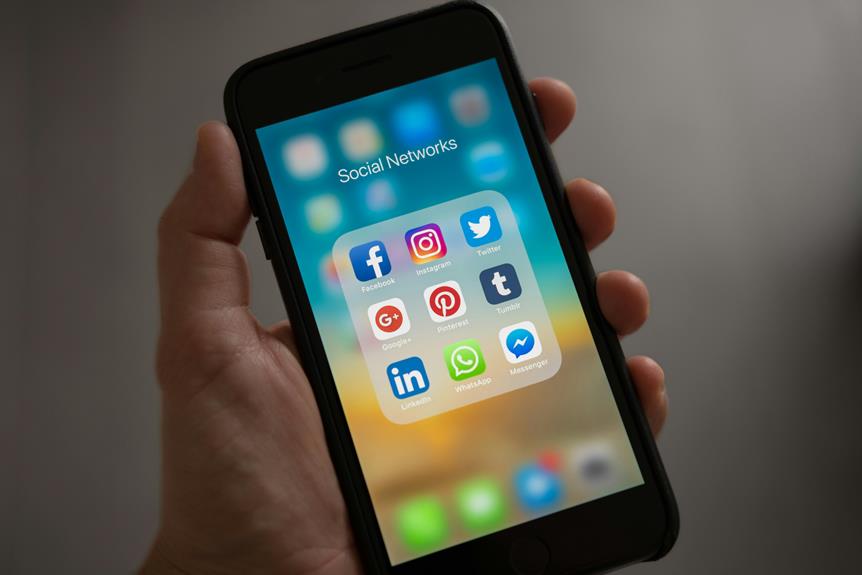

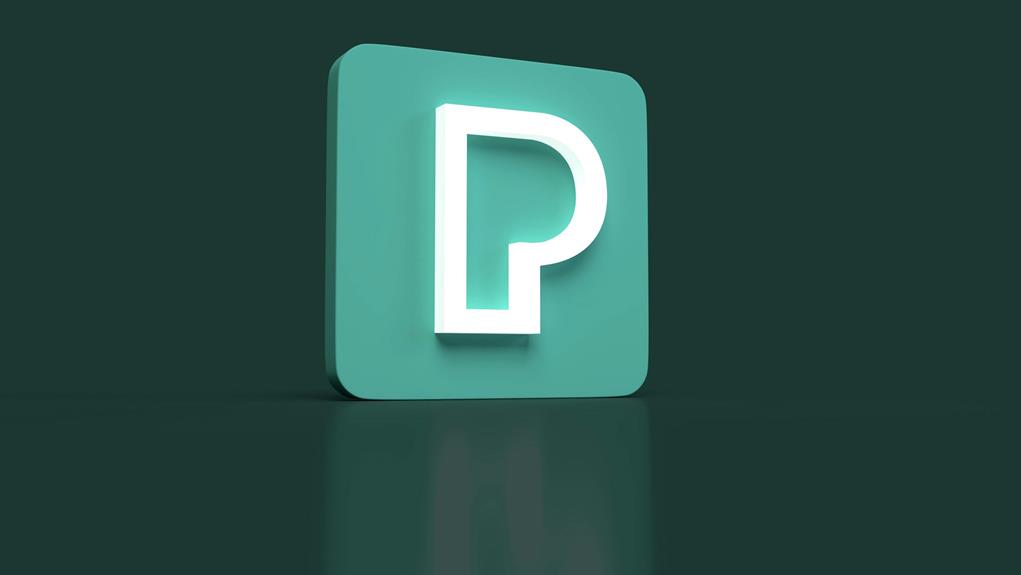




Post Comment