Customize Your Iphone Home Screen in Ios 18
To customize my iPhone home screen in iOS 18, I can start by rearranging my apps and creating folders for a clutter-free organization. I can also add custom widgets, such as Calendar and Weather, and create shortcuts for frequently used actions. By entering edit mode, I can drag and drop icons to desired locations and group similar apps together. I can also personalize my home screen with custom icons, wallpapers, and even live photos. With iOS 18, the possibilities for customization are extensive, and exploring these features further will reveal even more ways to tailor my home screen to my needs and preferences.
Key Takeaways
- Enter edit mode by tapping and holding any icon until icons jiggle to start customizing the home screen.
- Create folders by dragging one icon over another and renaming as needed for efficient organization.
- Add and create custom widgets by long pressing the home screen to access available widgets and widget stacks.
- Use iPhone wallpaper to personalize the home screen with various trends, styles, and seasonal options.
- Customize folder icons, names, and display zoom to maintain a consistent theme and improve accessibility across the interface.
Change Iphone Home Screen Layout
Customize Your iPhone Home Screen
Change iPhone Home Screen Layout
To change your iPhone home screen layout, I start by going to my iPhone's home screen and identifying the items I want to reorganize. This is essential for effective home screen organization, as it allows me to prioritize frequently used apps and features. I assess my current app placement strategies and decide which icons to move, delete, or group together in folders.
Next, I tap and hold any icon on the home screen until all the icons start to jiggle. This indicates that I've entered edit mode. I then drag and drop icons to their desired locations, rearranging them to optimize my home screen layout. I also consider grouping similar apps together in folders, which helps declutter my home screen and improve navigation.
To create a folder, I drag one icon on top of another and release it. The iPhone automatically creates a folder containing the two apps. I can then rename the folder and add or remove apps as needed. By strategically organizing my home screen, I can streamline my workflow, reduce clutter, and make the most of my iPhone's features. Effective home screen organization is key to maximizing productivity and efficiency on my device.
Add Widgets to Home Screen
To give my iPhone home screen a more dynamic and informative look, I add widgets that provide at-a-glance information on various topics. This feature allows me to tailor my home screen to fit my needs and preferences. To add a widget, I long press on the home screen until the icons start to jiggle, then tap the "+" icon in the top-right corner.
From there, I browse through the available widgets, which include options like Calendar, Weather, and Stocks. I can also add widgets from third-party apps that I have installed on my iPhone. Once I select a widget, I can choose its size and placement on the home screen. This flexible widget placement allows me to create a layout that is both visually appealing and functional.
To further customize my widgets, I can tap and hold on a widget to access its settings. This allows me to adjust the widget's appearance and behavior, such as changing the units of measurement for the Weather widget or selecting the specific calendar accounts to display. With widget customization, I can fine-tune my widgets to provide the exact information I need, exactly when I need it. By adding and customizing widgets, I can create a home screen that is both informative and easy to use. This feature has greatly enhanced my overall iPhone experience.
Create Custom Widgets
I can further personalize my iPhone home screen by creating custom widgets that fit my needs. Two features I can utilize to achieve this are creating widget stacks and designing custom layouts. By exploring these options, I can optimize my home screen to provide the information I want, in a format that suits me best.
Create Widget Stacks
Several widget stacks can be created on your iPhone Home Screen, allowing you to easily access multiple widgets in one place. This feature enables you to implement various widget stacking techniques, combining widgets that serve different purposes. By creating creative widget combinations, you can enhance your iPhone's performance and aesthetic appeal.
To optimize performance, consider widget organization strategies that prioritize frequently used widgets. This approach helps streamline your workflow and reduces clutter. Aesthetic widget layouts also play an essential role in creating a visually appealing Home Screen. By balancing widget sizes and colors, you can create a personalized design that reflects your style.
Dynamic widget updates guarantee that your widgets stay up-to-date, providing you with real-time information. Interactive widget features allow you to engage with your widgets, making them more functional and user-friendly. To take your widget stacks to the next level, experiment with different widget combinations and layouts. By doing so, you'll reveal the full potential of your iPhone's Home Screen and experience a more efficient and enjoyable user experience.
Design Custom Layouts
Designing a custom layout on your iPhone's Home Screen allows you to create a more personalized experience by crafting unique widgets that cater to your specific needs. When creating custom widgets, consider the overall aesthetic appeal of your layout. To achieve layout harmony, balance icon aesthetics with color coordination, and adopt a minimalist design that reinforces thematic consistency.
| Layout Aspect | Description | Tips |
|---|---|---|
| App Placement | Strategically place apps for easy access | Group similar apps together for functional arrangement |
| Aesthetic Appeal | Create a visually pleasing layout | Use a consistent color scheme and icon aesthetics |
| Visual Balance | Balance layout elements for harmony | Use white space to create a minimalist design |
To express your personal style, experiment with different layouts and widget arrangements. Guarantee that your custom widgets not only look great but also serve a functional purpose. By prioritizing visual balance, thematic consistency, and app placement, you can create a custom layout that reflects your unique personality and preferences.
Use Iphone Wallpaper
Using iPhone wallpaper is often a straightforward process that can instantly personalize your home screen. With iOS 18, you can choose from a wide variety of wallpaper trends, including aesthetic wallpapers that elevate your home screen's visual appeal. I often opt for personalized wallpapers that reflect my mood or interests, making my iPhone feel more like an extension of myself.
When selecting a wallpaper, I reflect on the overall aesthetic I want to achieve. For example, nature wallpapers can bring a sense of calm to your home screen, while abstract wallpapers can add a touch of sophistication. Here are some popular wallpaper styles to reflect on:
- Minimalist designs with vibrant colors can create a striking contrast on your home screen.
- Seasonal wallpapers can keep your home screen fresh and up-to-date with the latest holidays and events.
- Animated wallpapers can add an extra layer of visual interest, with subtle animations that catch your eye.
- Vintage styles can give your home screen a unique, retro flair.
When choosing a wallpaper, I reflect on the overall look and feel I want to achieve. I can browse through my Photos app to select a favorite image, or explore the Wallpapers section in Settings to discover new options. With so many choices available, it's easy to find a wallpaper that reflects my personality and style. By selecting a wallpaper that resonates with me, I can create a home screen that truly feels like my own.
Set Live Wallpapers
I'll show you how to set live wallpapers on your iPhone home screen. To do this, I'll first explore the wallpaper options available on your device. By changing your wallpaper settings, you can choose from a variety of live wallpapers that can add a dynamic touch to your home screen.
Wallpaper Options Available
A plethora of wallpaper options are available on iPhone, including live wallpapers that can add an extra layer of visual interest to my home screen. With iOS 18, I can explore various wallpaper trends and styles to personalize my device. I can choose from a wide range of options, including nature wallpapers that showcase stunning landscapes, abstract wallpapers that add a touch of artistic flair, and minimalist designs that offer a clean and elegant look.
Some popular wallpaper options include:
- Nature wallpapers with high-resolution images of mountains, oceans, and forests
- Abstract wallpapers with vibrant colors and unique patterns
- Seasonal wallpapers that change with the time of year, such as winter snowflakes or summer flowers
- Personal photos that allow me to add a personal touch to my home screen
I can also opt for animated wallpapers that bring my home screen to life. With these options, I can add a dash of personality to my iPhone and make it stand out from the crowd. Whether I prefer classic and simple or bold and eye-catching, there's a wallpaper option available to suit my style.
Change Wallpaper Settings
To set a live wallpaper on my iPhone, I go to the 'Settings' app and tap on 'Wallpaper.' This option allows me to choose from various dynamic and interactive backgrounds that can add an extra layer of visual interest to my home screen.
Once I'm in the Wallpaper settings, I can select from Apple's pre-installed dynamic wallpapers or download third-party wallpaper apps that offer a wide range of options. I can also choose to use a Live Photo as my wallpaper, which will animate when I touch and hold on the screen.
To set a live wallpaper, I simply select the desired option and tap 'Set.' I can then choose to set the wallpaper as my lock screen, home screen, or both. If I want to customize my wallpaper further, I can use the 'Perspective Zoom' feature, which allows me to zoom in or out on the image. Additionally, I can also set the wallpaper to change automatically by enabling the 'Dark Appearance Dims Wallpaper' feature or by using a third-party wallpaper app that offers this functionality.
Hide Home Screen Pages
Your iPhone's home screen can become cluttered with multiple pages of apps. To simplify your home screen organization, you can hide pages that you don't use frequently. This can help streamline your app visibility settings and make it easier to find the apps you need.
To hide a home screen page, go to your home screen, then swipe left or right until you reach the page you want to hide. Tap and hold on the "dots" at the bottom of the screen, which represent each page. This will enter "Edit Pages" mode. From here, you can uncheck the pages you want to hide.
Here are some benefits of hiding home screen pages:
- Reduced clutter: Hiding unused pages can make your home screen feel less cluttered and more organized.
- Improved app discovery: By hiding pages with apps you don't use often, you can focus on the apps you use regularly.
- Customized home screen organization: Hiding pages allows you to customize your home screen to suit your needs and preferences.
- Increased productivity: With a more streamlined home screen, you can quickly find the apps you need and get to work.
Hiding home screen pages is a simple way to customize your iPhone's home screen and improve your overall user experience. By streamlining your app visibility settings, you can make the most of your device's features and capabilities.
Rearrange Home Screen Icons
Here are some icon arrangement tips to contemplate:
| Icon Arrangement | Home Screen Aesthetics | Tips and Tricks |
|---|---|---|
| Symmetrical alignment | Creates a sense of balance and harmony | Align icons in a symmetrical pattern for a clean look |
| Grouping similar apps | Enhances visual organization and accessibility | Group social media, productivity, or entertainment apps together |
| Minimalistic design | Emphasizes simplicity and ease of use | Use a single widget or a few strategically placed icons |
When rearranging icons, I ponder icon spacing adjustments and app grouping strategies to create a visually balanced layout. I also think about color coordination methods to guarantee my home screen has a cohesive look. Another important aspect is accessibility considerations, such as placing frequently used apps in easy-to-reach locations. By experimenting with different layouts and techniques, I can create a personalized home screen that reflects my style and preferences. With a few simple tweaks, I can achieve a unique and functional user interface that makes the most of my iPhone's features.
Remove Unused Apps
After experimenting with different home screen layouts, I take the next step to optimize my iPhone's functionality: deleting unused apps. This decluttering strategy not only frees up storage space but also helps me focus on the apps that truly matter to my productivity and digital well-being.
To begin the process, I review my app usage and identify the ones I haven't used in a while. I consider the following factors to determine which apps to remove:
- *Last used date*: When was the last time I opened the app?
- *App purpose*: Does the app serve a specific purpose or function that I still need?
- *Alternative options*: Are there better alternatives to the app that can provide the same functionality?
- *Storage space*: How much storage space is the app occupying, and can I free up space by deleting it?
Organize Apps Into Folders
I've removed unused apps, freeing up storage space and streamlining my iPhone's functionality. Now it's time to organize my remaining apps into folders, making it easier to find what I need and maintain a clutter-free home screen. To achieve this, I'll employ effective app grouping techniques and folder management tips.
First, I'll identify apps that serve similar purposes or belong to the same category. For instance, I'll group all my social media apps, such as Facebook, Twitter, and Instagram, into a single folder. This approach enables me to quickly locate related apps and reduces the time spent scrolling through multiple screens.
To create a folder, I'll tap and hold on an app icon until it starts to jiggle, then drag it onto another app icon that I want to group together. I'll repeat this process until all relevant apps are in the same folder. I'll also consider creating folders for frequently used apps, entertainment, and productivity tools, making it easier to access them when needed.
When naming my folders, I'll use descriptive labels that clearly indicate the contents. This will help me quickly identify what's inside each folder, saving me time and effort. By organizing my apps into logical folders, I'll be able to efficiently navigate my iPhone's home screen and focus on what matters most – using my device to its full potential.
Create Custom Folders
To create custom folders that cater to my needs, I'll follow a few simple steps that make it easy to categorize and access my apps. I'll explore how to name and arrange these folders in a way that makes sense for my home screen layout. Additionally, I'll learn how to customize my folder icons to give my iPhone a more personalized look.
Folder Creation Steps
My iPhone home screen is now organized with a few essential apps, and it's time to group related apps into custom folders. To create a folder, I'll start by tapping and holding on an app until it enters jiggle mode. Then, I'll drag the app onto another related app to create a folder. The iPhone will automatically create a folder name based on the category of the apps.
To create and manage folders effectively, I'll consider the following folder organization tips and folder management strategies:
- Keep folders on the home screen to a minimum to avoid clutter
- Use folders to categorize similar apps, such as social media or productivity tools
- Create subfolders within larger folders to further organize apps
- Avoid overcrowding folders with too many apps, as this can make them difficult to navigate
Naming and Arranging
Creating a few well-organized folders can greatly enhance the overall user experience on my iPhone. To achieve this, I need to develop a thoughtful approach to naming and arranging my custom folders. I consider icon organization and app categories when deciding on folder names, aiming to create a system that makes sense to me. This might involve grouping apps by aesthetic themes, such as social media or productivity, or by layout preferences, like frequently used apps on the home screen.
When it comes to naming conventions, I keep it simple and descriptive, making sure that folder names accurately reflect their contents. This not only aids in visual harmony but also helps with accessibility options, such as VoiceOver, which relies on clear and concise labels. I also prioritize app categories, placing my most frequently used apps in easily accessible folders. Effective folder management is key to screen personalization, allowing me to customize my iPhone to fit my unique needs and preferences. By prioritizing app organization and clarity, I can create a seamless and intuitive user experience.
Customizing Folder Icons
Customizing folder icons on my iPhone lets me take personalization to the next level. With iOS 18, I can give my folders a unique look that reflects my personality and style. To customize a folder icon, I can use a third-party app or create my own design using a photo editing app.
When it comes to customizing folder icons, I consider the following tips:
- Use a consistent theme throughout my home screen to create a visually appealing layout
- Choose folder icon aesthetics that complement the design of my home screen wallpaper
- Create custom folders that group similar apps together, such as social media or productivity tools
- Experiment with different folder icon styles and designs to add some creativity to my home screen
Customizing folder icons is all about creativity and self-expression. With the right folder icon customization, I can make my iPhone home screen truly unique. I can also use folder icon packs to change the look of my folders instantly. By customizing my folder icons, I can take my home screen customization to the next level and show off my personal style.
Change Folder Names
Changing folder names on your iPhone home screen is as easy as tapping a few buttons. To get started, locate the folder you want to rename and tap on it. This will open the folder, revealing all the apps inside. Tap the "Edit" button in the top-right corner, and you'll see the folder name at the top. Tap on the folder name, and it will become editable.
Now, you can rename the folder to whatever you like. You can choose a name that's more descriptive, or something more creative. If you're looking for folder name ideas, consider using a combination of words that describe the apps inside. For example, if you have a folder for all your social media apps, you could name it "Social Hub." Alternatively, you could use a name that's more personal, such as "My Favorites."
When it comes to folder organization tips, consider using a consistent naming convention throughout your iPhone home screen. This will make it easier to find the apps you need quickly. You could also consider grouping similar folders together, such as all your gaming folders in one section. By renaming your folders and using a consistent organization system, you can make your iPhone home screen more efficient and easier to use. With a few taps, you can give your folders a fresh new name and a more streamlined organization system.
Change Icon Sizes
Renaming folders on my iPhone home screen has given me a sense of organization and control over my apps. Now, I'm focusing on customizing the appearance of my icons. iOS 18 has made it easy to change icon sizes, enhancing icon accessibility and aesthetics. This feature allows me to personalize my home screen further, making it more visually appealing and functional.
Changing icon sizes is a simple process. I can choose from three sizes: small, medium, and large. The medium size is the default setting, but I can adjust it according to my preferences and needs. Larger icons can improve icon visibility, especially for users with visual impairments or those who prefer a more minimalist look.
Here are some ways changing icon sizes can impact my iPhone home screen:
- *Improved icon organization*: Larger icons can help declutter my home screen by reducing the number of icons on each page.
- *Enhanced icon themes*: Changing icon sizes can complement my chosen icon themes, creating a more cohesive look and feel.
- *Increased icon functionality*: Larger icons can make it easier to tap on specific apps, reducing errors and improving overall usability.
- *Customized icon arrangement*: I can arrange my icons in a way that suits my preferences, with larger icons serving as visual anchors on my home screen.
Use Custom Icons
With iOS 18, I can take my home screen customization to the next level by using custom icons. Custom icons allow me to create personalized themes that reflect my unique style and preferences. I can choose from various icon aesthetics, ranging from minimalist designs to elaborate graphics, to match my desired visual coherence.
One of the benefits of custom icons is the flexibility they offer in shortcut customization. I can create custom icons for specific actions or apps, streamlining my workflow and making it easier to access frequently used features. This level of icon organization enables me to prioritize my most-used apps and features, enhancing my overall iPhone experience.
Custom icons also allow me to incorporate branding icons and app symbolism into my home screen design. By using creative designs that reflect the app's purpose or brand identity, I can create a visually cohesive and engaging home screen. Additionally, custom icons enable me to experiment with different icon arrangements, creating a tailored layout that suits my needs and preferences.
Create Custom Icon Packs
To create custom icon packs for my iPhone home screen, I design icon sets that match my desired aesthetic and style. I use icon maker apps that offer a range of templates, shapes, and colors to help me create cohesive and visually appealing icons. These apps also allow me to easily resize and customize my icons to fit my home screen layout.
Design Icon Sets
Designing a custom icon set is an essential step in personalizing my iPhone home screen. To create a cohesive look, I consider various icon aesthetics and styles that reflect my personality. I opt for minimalist designs that simplify the look of my home screen, or I choose more elaborate artistic representations that add visual interest.
When designing my icon set, I focus on several key elements:
- Color coordination: I select a palette that complements my wallpaper and overall theme, ensuring a harmonious visual experience.
- Themed collections: I group icons into categories, such as social media, productivity, or entertainment, to create a sense of organization and structure.
- Icon styles: I experiment with different styles, including retro, modern, and nature-inspired motifs, to add a unique touch to my home screen.
- Seasonal themes: I update my icon set to reflect current seasonal themes, such as winter snowflakes or summer florals, to keep my home screen fresh and engaging.
Use Icon Maker Apps
I utilize icon maker apps to create custom icon packs that perfectly complement my iPhone home screen's aesthetic. These apps offer a range of icon design trends and customization techniques that allow me to personalize my home screen. Popular icon apps, such as Shortcuts and Widgetsmith, provide a variety of icon creation tools and aesthetic icon collections to choose from. I can also make adjustments to icon size, guaranteeing they fit seamlessly into my home screen layout.
When creating custom icon packs, I consider minimalist icon styles and themed icon packs to maintain a cohesive look. However, I also need to be mindful of icon compatibility issues, as some icons may not work with certain apps. To avoid this, I use apps that offer icon color palettes and customization options to guarantee a smooth integration. By leveraging these icon maker apps, I can create a unique and visually appealing home screen that reflects my personal style. With the right tools and techniques, I can take my iPhone home screen customization to the next level. By experimenting with different icon creation tools, I can achieve the perfect blend of functionality and aesthetics.
Download Third Party Icons
While customizing your iPhone's home screen, using third-party icons can be a great way to give it a personal touch. There are numerous custom icon sources available online, offering a wide range of themes, designs, and styles to suit your taste. If you're looking to try out different icon design trends, popular icon packs are a great place to start.
Here are some popular sources for downloading third-party icons:
- Icon packs on the App Store: Many popular icon packs are available on the App Store, offering a variety of minimalist icon styles, vibrant icon aesthetics, and retro icon designs.
- Design communities on Reddit: Subreddits like r/iPhoneHomeScreen and r/IconPack offer a vast collection of custom icon sources, including themed icon collections and unique icon designs.
- Icon design websites: Websites like Icons8 and Iconfinder offer a wide range of free and paid icons in various styles, from minimalist to vibrant.
- Third-party icon marketplaces: Marketplaces like Flaticon and IconJar offer a vast collection of custom icons, including popular icon packs and unique icon designs.
When downloading third-party icons, it's crucial to take into account icon personalization tips to guarantee they blend seamlessly with your home screen. With the right icons, you can give your iPhone home screen a unique and personalized look that reflects your style. By exploring these custom icon sources, you can stay up-to-date with the latest icon design trends and create a home screen that truly stands out.
Enable Dark Mode
Now that you've customized your iPhone's home screen with unique third-party icons, it's time to explore other features that can enhance your overall user experience. One of the most notable features I'll be discussing is Dark Mode. Dark Mode offers several benefits, including improved battery life and reduced eye strain, making it an attractive option for users who want to customize their iPhone experience.
To enable Dark Mode, go to Settings, then tap Display & Brightness. From there, you can choose between Light and Dark themes or set your iPhone to automatically switch between the two based on the time of day. Dark Mode customization is also available in individual apps, allowing you to tailor your experience to your preferences. For example, some apps offer dark mode settings that can be enabled independently of your iPhone's overall theme.
In addition to its aesthetic benefits, Dark Mode also offers accessibility features, such as improved contrast and readability. When compared to Light Mode, Dark Mode can also improve performance, as it reduces the amount of power required to display bright colors on your screen. Overall, enabling Dark Mode can enhance your iPhone experience, and I recommend exploring its various settings and themes to find the perfect fit for your needs. By doing so, you can reveal a new level of customization and functionality on your device.
Change Home Screen Text Size
Adjusting the home screen text size on your iPhone can greatly impact your user experience. If you're having trouble reading the text on your home screen, or if you simply prefer a different font size, iOS 18 allows you to customize the text size to your liking. This feature can greatly enhance text accessibility and overall visual clarity, making your reading experience more comfortable.
To change the home screen text size, go to Settings > Display & Brightness > Text Size. From here, you can adjust the text size by dragging the slider to the desired size. Additionally, you can also enable Larger Text to further increase the text size.
Here are some key considerations when changing the home screen text size:
- Font styles and readability: Confirm that the text size you choose is clear and readable, as some font styles may become distorted at larger sizes.
- Display preferences: Consider your display preferences, including screen contrast and brightness, when adjusting the text size.
- User comfort: Choose a text size that minimizes eye strain and is comfortable for your eyes.
- Visual clarity: Experiment with different text sizes to find the one that provides the best visual clarity for your home screen.
Change Display Zoom
I can adjust my iPhone's display zoom to customize the layout and appearance of my home screen. My iPhone offers two display zoom modes: Standard View and Zoomed View, each with its own set of characteristics. To choose the mode that suits my needs, I can switch between Standard View and Zoomed View modes in the Display & Brightness settings.
Standard View Mode
Inside the iPhone's Display Zoom settings, I can switch between Standard and Zoomed views to customize my home screen. I prefer to use the Standard View mode, as it provides several benefits that enhance my overall user experience. One of the primary standard view benefits is that it allows me to see more content on my screen at once. This is particularly useful when I have multiple apps and widgets that I want to stay up-to-date with.
The Standard View mode also offers customization options that let me personalize my home screen to my liking. Here are some of the ways I can customize my home screen in Standard View mode:
- I can add more apps and widgets to my home screen, giving me quick access to the information I need.
- I can resize my widgets to fit more content on my screen or make them larger for easier reading.
- I can use the extra screen real estate to create a more complex and organized layout.
- I can also use the Standard View mode to take advantage of features like Siri Suggestions and Notification Center widgets.
Zoomed View Mode
A single setting can make a significant difference in how I interact with my iPhone home screen. The Zoomed View Mode, also known as Display Zoom, is a feature that allows me to customize the layout of my home screen to better suit my needs. By selecting Zoomed View, I can increase the size of icons, text, and other elements, making it easier to navigate.
| Zoomed View Benefits | Description | Accessibility Impact |
|---|---|---|
| Larger Icons | Enlarges home screen icons for easier tapping | Improves accessibility for users with visual impairments or motor skill challenges |
| Increased Text Size | Expands text size throughout the interface | Enhances readability for users with visual impairments |
| Reduced Clutter | Simplifies the home screen layout by removing unnecessary elements | Facilitates easier navigation for users with cognitive or motor skill challenges |
The Zoomed View Mode provides several benefits, including larger icons, increased text size, and reduced clutter. These features not only improve the overall user experience but also enhance accessibility for users with visual or motor skill impairments. By enabling Zoomed View, I can create a more user-friendly home screen that meets my specific needs.
Switching Between Modes
Switching between modes in Display Zoom can be done in just a few steps. I can easily shift between modes to suit my preferences, enhancing my overall iPhone experience. To switch between modes, I go to Settings > Display & Brightness > Display Zoom.
Here are a few ways I can make the most of Display Zoom's mode shifts:
- Mode personalization: I can choose between Standard and Zoomed views, allowing me to customize my home screen to fit my needs. This mode personalization feature enables me to prioritize content or icons, depending on my preferences.
- Mode accessibility: Display Zoom offers features that cater to users with visual impairments. For instance, I can enable Zoomed view to make text and icons larger.
- Mode efficiency: Switching between modes can help me streamline my workflow. By selecting the most efficient mode for my tasks, I can conserve battery life and optimize performance.
- Mode customization: With Display Zoom, I can create a tailored experience that suits my lifestyle. By experimenting with different modes, I can discover the perfect balance between functionality and aesthetics.
Enable Home Screen Grid
To arrange your iPhone home screen icons in a more organized manner, enabling the home screen grid is essential. This feature allows you to align your app icons in a neat and symmetrical way, greatly improving your home screen aesthetics. By doing so, you can create a visually pleasing and distraction-free environment that enhances your overall iPhone experience.
To enable the home screen grid, navigate to your iPhone's Settings app, then tap on "Home Screen." Scroll down to the "Home Screen Grid" option and toggle the switch next to it. Once enabled, you'll see a grid overlay on your home screen, helping you position your app icons with precision. This feature is especially useful when implementing app organization strategies, such as grouping similar apps together or creating a hierarchical structure.
With the home screen grid enabled, you can easily arrange your app icons in rows and columns, creating a sense of balance and harmony on your home screen. This level of customization allows you to tailor your iPhone experience to your specific needs and preferences. By combining the home screen grid with other customization options, you can create a truly personalized home screen that reflects your unique style and work habits.
Set Home Screen Notifications
Customizing my iPhone home screen further, I need to control the notifications displayed on it. Setting home screen notifications in iOS 18 is essential for minimizing distractions and maximizing productivity.
First, I go to Settings and tap on Notifications to set my notification preferences. This allows me to manage which apps can display notifications on my home screen and how they appear.
Here are some ways I can customize my home screen notifications:
- Notification Badges: I can turn notification badges on or off for individual apps. This feature allows me to see the number of unread notifications on an app's icon, helping me quickly identify which apps require my attention.
- Notification Styles: I can choose from different notification styles, such as banners, alerts, or no notifications at all, depending on the app and my preferences.
- Notification Previews: I can control whether I want to see previews of notifications on my home screen or keep them hidden for added privacy.
- Notification Scheduling: I can schedule notifications to appear at specific times of the day or week, allowing me to minimize distractions during focused work periods.
Manage Home Screen Alerts
I can manage various types of alerts on my iPhone home screen, including banners, badges, and alerts from specific apps. My options for notification display include choosing how and when I receive alerts, as well as customizing the on-screen presentation. By exploring alert type settings, notification display options, and customizing alert priorities, I can fine-tune my home screen alerts to suit my needs.
Alert Types and Settings
Various types of alerts can appear on your iPhone home screen, and you can manage them to suit your preferences. Alerts can be categorized into different styles, including banners, alerts, and badges. You can choose the alert style that best fits your needs.
You can also customize notification sounds, alert frequency, and vibration patterns for each app notification. For instance, you can set your iPhone to vibrate only for emergency alerts or notifications from specific apps. Additionally, you can enable or disable alert previews, which allow you to see a brief summary of the notification on your lock screen.
- Emergency alerts can be set to always play a sound, even when your iPhone is on silent mode or in Do Not Disturb mode.
- Notification sounds can be customized for each app, allowing you to distinguish between different types of notifications.
- Alert frequency can be managed by setting specific times when you want to receive notifications or by setting a schedule for Do Not Disturb mode.
- Vibration patterns can be customized for different types of notifications, such as text messages or social media updates.
Notification Display Options
Your iPhone's home screen can become cluttered with notifications if not managed properly. To tackle this issue, I can adjust my notification display options in iOS 18. I can start by customizing my notification settings, which allow me to control the types of alerts I receive and how they appear on my home screen.
Within these settings, I can choose my display preferences for each app, including the alert styles and whether or not to display notification badges. I can also select my preferred sound options and vibration alerts for each app's notifications. Additionally, I can customize my focus modes, which enable me to prioritize certain app notifications over others.
Furthermore, I can manage my lock screen notifications by choosing which apps can display alerts on my lock screen and how they should appear. I can also summarize notifications from certain apps, which can help declutter my home screen. By fine-tuning these options, I can create a more streamlined and organized home screen that aligns with my needs and preferences.
Customize Alert Priorities
To customize alert priorities, I head to Settings > Notifications. Here, I can select specific apps and adjust their notification preferences, including sound alerts, visual cues, and vibration settings. I can also group notifications by app or category to streamline my home screen.
Some key options for customizing alert priorities include:
- Urgent alerts: Designate critical notifications, like those from family members or important work apps, to guarantee they always take priority.
- Focus modes: Set up custom focus modes to filter out non-essential notifications during specific times or activities.
- Alert customization: Personalize alert settings for individual apps, including notification schedules and suppression options.
- Notification grouping: Combine multiple notifications from the same app into a single alert, reducing clutter and making it easier to stay on top of important updates.
Add Siri Shortcuts
Siri Shortcuts can be created using voice commands, allowing me to trigger custom actions with ease. For instance, I can say "Hey Siri, good morning" to start my daily routine, which includes sending a daily reminder to my family group chat and launching my favorite news app. Additionally, I can use Siri Shortcuts to integrate with third-party apps, such as my task management tool or my daily planner.
Create Custom Siri Shortcuts
To create a custom Siri shortcut, I start by opening the Shortcuts app and accessing the 'Library' tab. From there, I tap the '+' icon in the top-right corner to create a new shortcut. I then choose the actions I want the shortcut to perform, such as sending a message or making a phone call.
Once I've added the desired actions, I tap the 'Add to Siri' option and record a custom phrase that I want to use to trigger the shortcut. This phrase can be anything I like, making it easy to remember and use in the future.
Here are some Siri automation tips to enhance my iPhone experience:
- Use shortcut triggers to automate repetitive tasks, such as sending daily reminders or scheduling social media posts
- Integrate apps to perform complex tasks, such as creating a new calendar event and sending an invitation to attendees
- Create personalized shortcut icons to make my shortcuts stand out on my home screen
- Set up efficient workflow setups to streamline my productivity and save time
Use Iphone Themes
Numerous iPhone themes are available to customize my home screen's appearance. With iOS 18, I can browse various theme inspiration online to find the perfect fit for my iPhone aesthetics. I can choose from a wide range of color palettes, from subtle pastels to bold and vibrant themes that match my unique style.
Icon themes are also available, allowing me to personalize my home screen with custom icons that complement my chosen color palette. I can mix and match different icon styles and color schemes to create a unique look that reflects my personality. Additionally, I can personalize my layouts by arranging my apps in a way that suits my needs, creating a more efficient and organized home screen.
To take my customization to the next level, I can use app organization features to categorize my apps into folders, keeping my home screen clutter-free and easy to navigate. For those who prefer a more minimalist design, iOS 18 offers a range of sleek and simple themes that eliminate distractions and promote a more streamlined user experience. With so many options available, I can experiment with different themes and layouts to find the perfect combination that suits my needs and enhances my iPhone experience. By doing so, I can create a truly personalized home screen that showcases my unique style and iPhone aesthetics.
Enable Dynamic Island
Enable Dynamic Island
=====================
Several iOS features can be leveraged to take iPhone customization to the next level, but one of the most impactful is likely the Dynamic Island. I find this feature particularly useful, as it allows me to access essential information and interact with various apps directly from the home screen.
The Dynamic Island is a versatile feature that offers a range of customization options. Here are some of the key Dynamic Island features I've found useful:
- Notification previews: I can receive notification previews directly in the Dynamic Island, making it easy to stay up-to-date with important information without having to leave my home screen.
- Music controls: I can control my music playback directly from the Dynamic Island, which is especially convenient when I'm working out or in a hurry.
- App interactions: Certain apps, such as Maps and Siri, can be interacted with directly from the Dynamic Island, streamlining my workflow and saving me time.
- Customization options: I can customize the Dynamic Island to display the information and features that matter most to me, making it a highly personalized and effective tool.
Conclusion
Customizing your iPhone home screen in iOS 18 is like being the architect of your own digital dream home. With the right tools, you can build a space that's both functional and aesthetically pleasing. By changing your layout, adding widgets, and utilizing live wallpapers, you can turn your iPhone into a personalized command center. With these customizations, your iPhone will feel like an extension of yourself, working seamlessly to help you stay organized and connected.
Share this content:


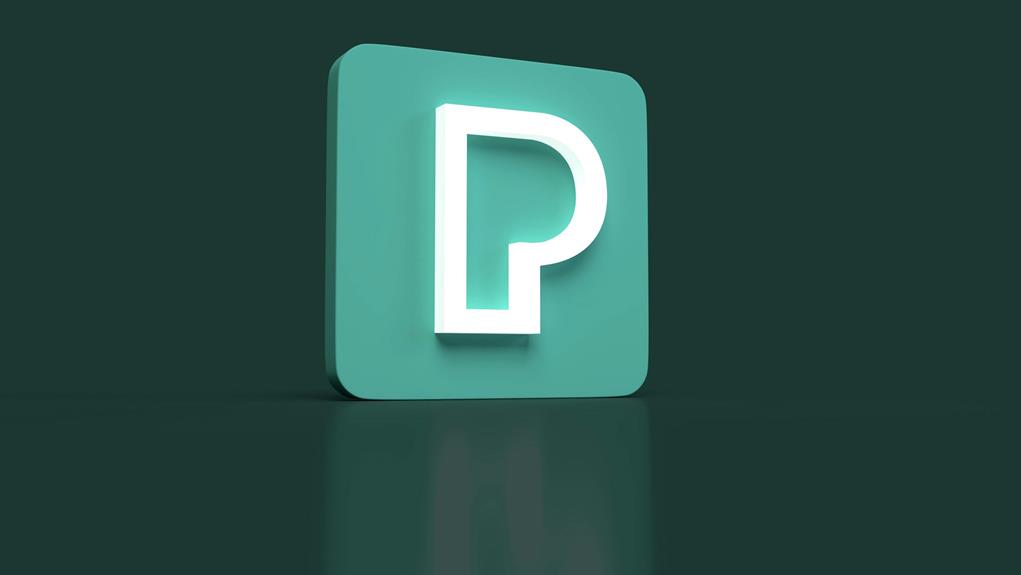




Post Comment